1msg.io Update #3. Selecting a template category to send, importing contacts into Excel, message limits, and other updates
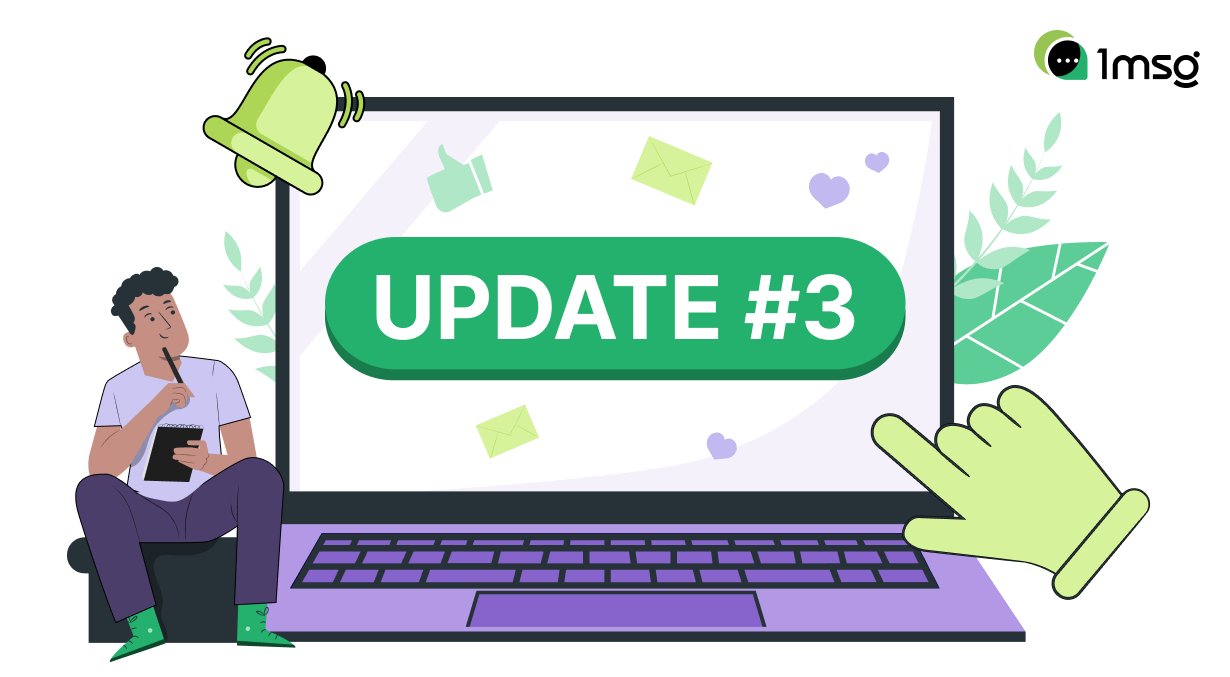
In 1msg.io update: you can select and send desired WABA templates in inbox, add new numbers via contacts section or import them in excel, channel shows message limits, buttons in WABA templates are displayed in chats and other useful innovations.
Choose the template that you will send to the client yourself
WABA allows you to send 3 categories of template messages to your customers: Marketing, Utility, Authentication. In 1msg.io, all outgoing messages in Shared Inbox Chat that opened a dialog with a client were automatically defined by Meta category Marketing. Marketing templates are more expensive, you will overpay if you only use them. That's why there is a button to select a template to send to the client in the inbox, so that you can choose a template from the right category and not overpay.
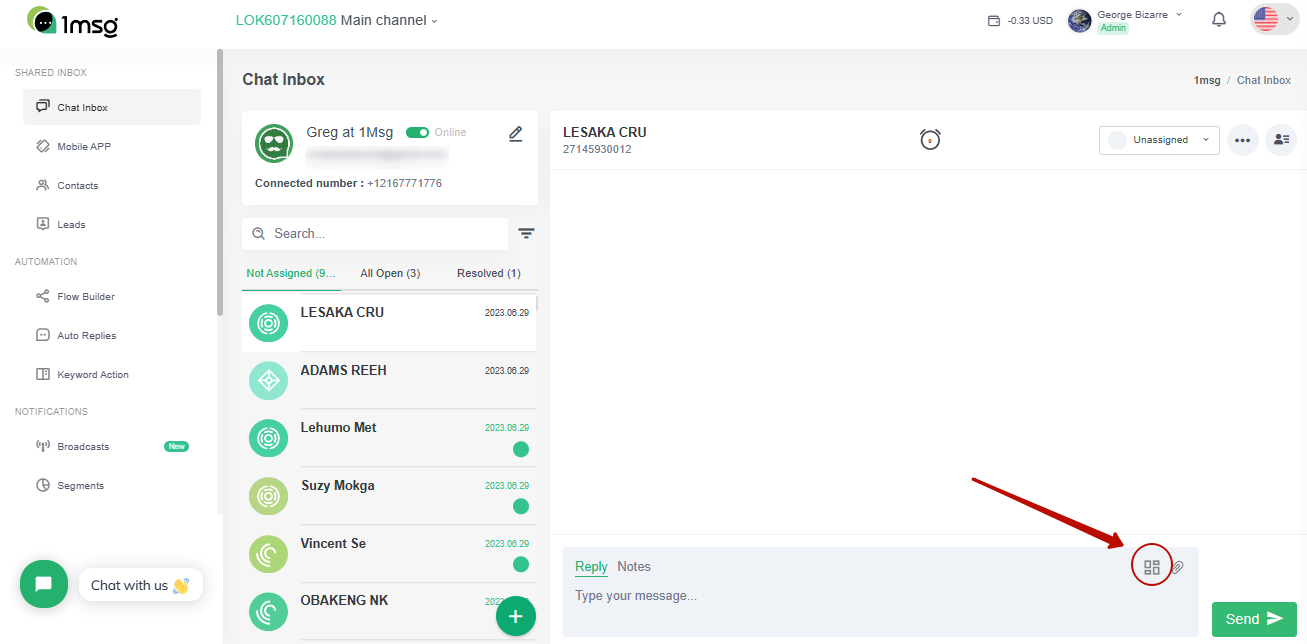
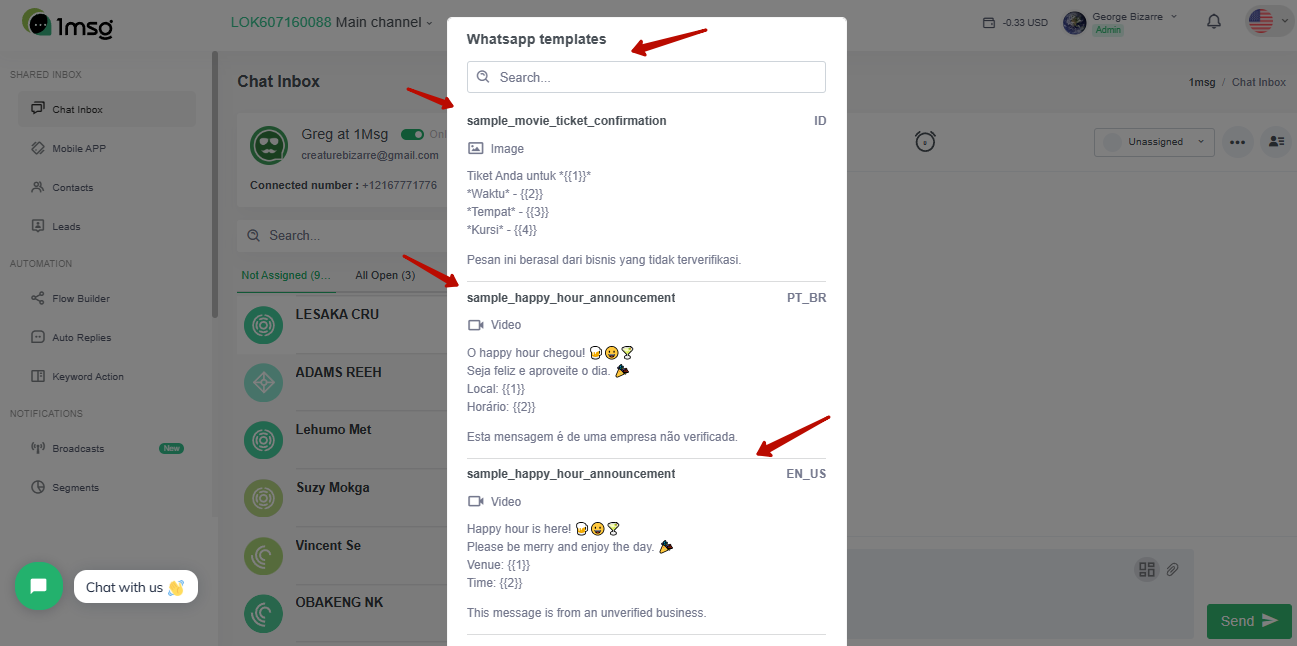
Learn more about WhatsApp template message billing here.
Show the number limits for sending messages
Each WABA number has a limit on the number of messages sent per day: 250 - after connection, 1000 - with passed business verification, from 10 000 and more - as the quality of communication with clients increases and the number of messages sent per day grows. Sending will stop, messages will not be sent if you go over the daily limit. On the channel page you can see the number limits to make it easier for you to plan your Broadcasts and marketing campaigns.
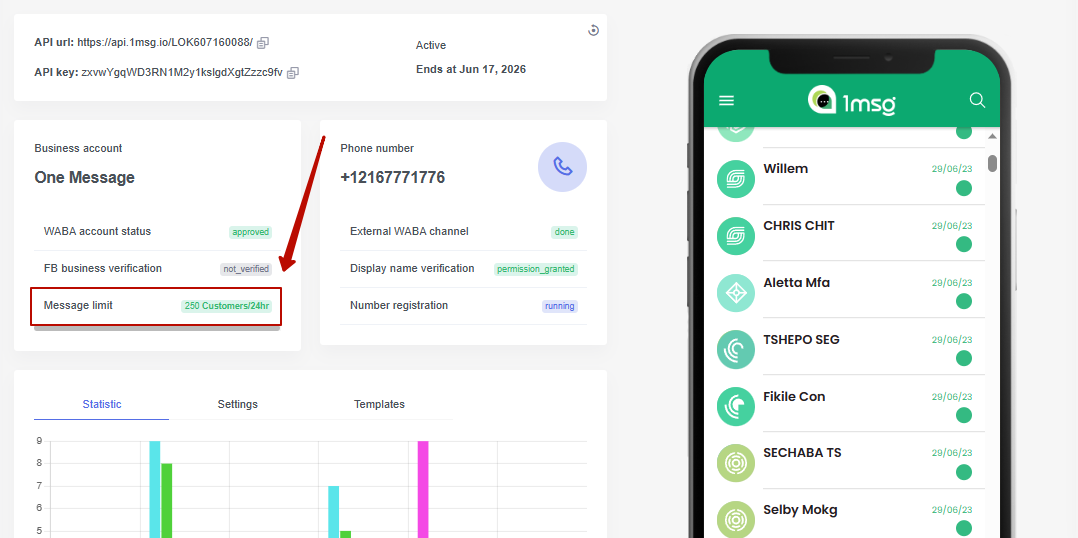
Add new numbers through the "Contact" section
Previously, you could only add new contacts via Shared Team inbox. You had to waste time and go between sections to update the contact list. The contacts section has been updated — now you can add new numbers immediately in contacts.
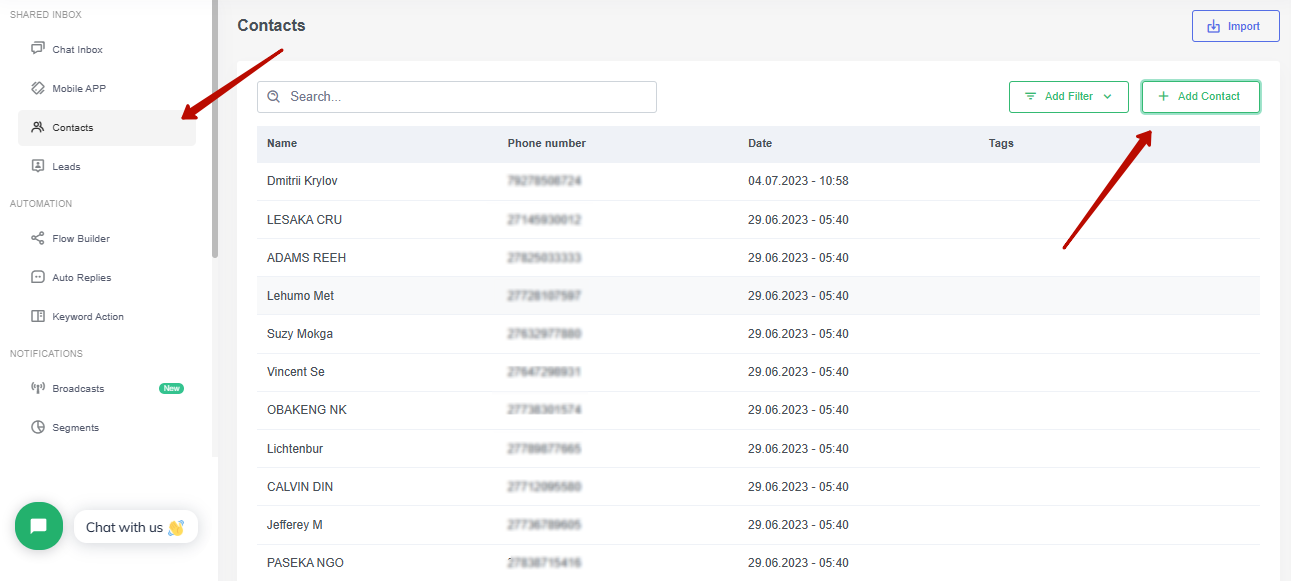
And also import client bases in Excel format
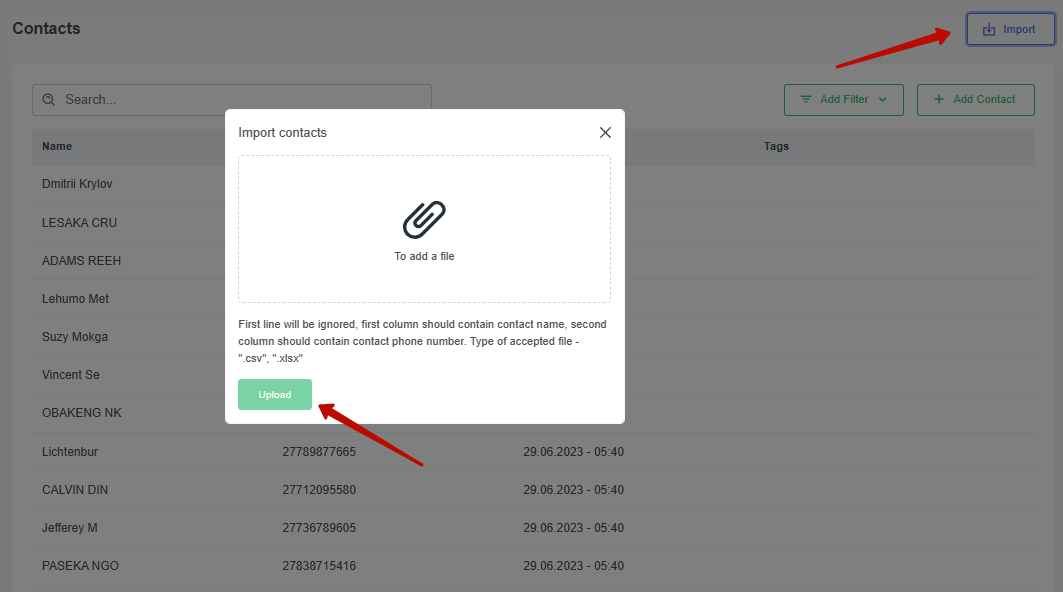
Instant chat with the client via contacts
Search by client's name is still possible only in the contacts section. But in order to start a conversation with them, you have to open the Inbox and scroll through dialogs to find the client you need. Now you will be able to open a chat with a client right from the contacts section and not waste unnecessary time.
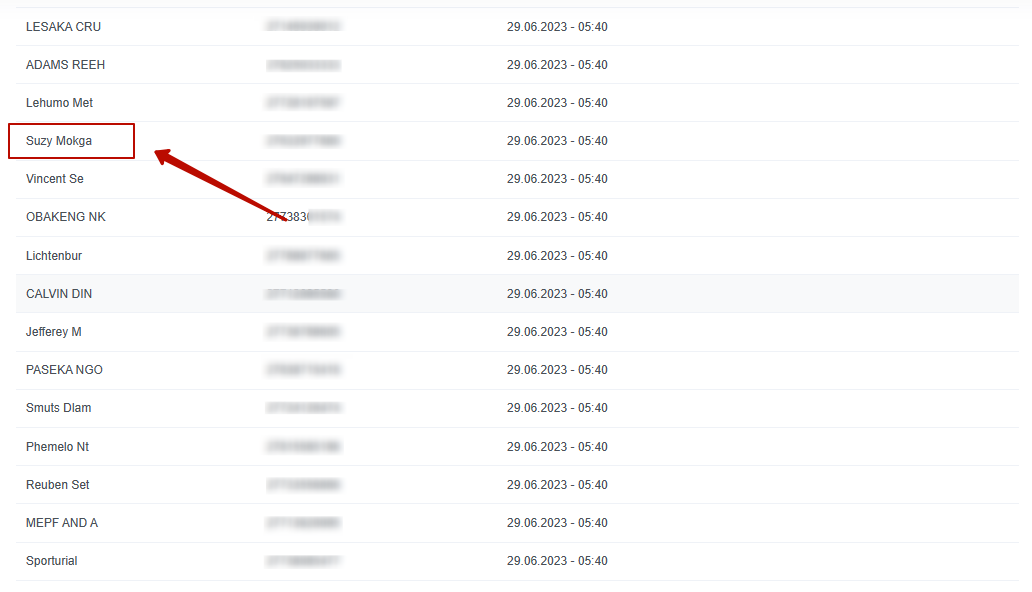
The templates in the inbox display WABA buttons
WhatsApp allows you to send special buttons with actions to clients via templates and previously they were not visible in the chats in our inbox. This caused confusion, it was not clear if the client received the correct template or if there was an error. Now the buttons are displayed in the templates in the inbox, you will see that you have sent the correct message.
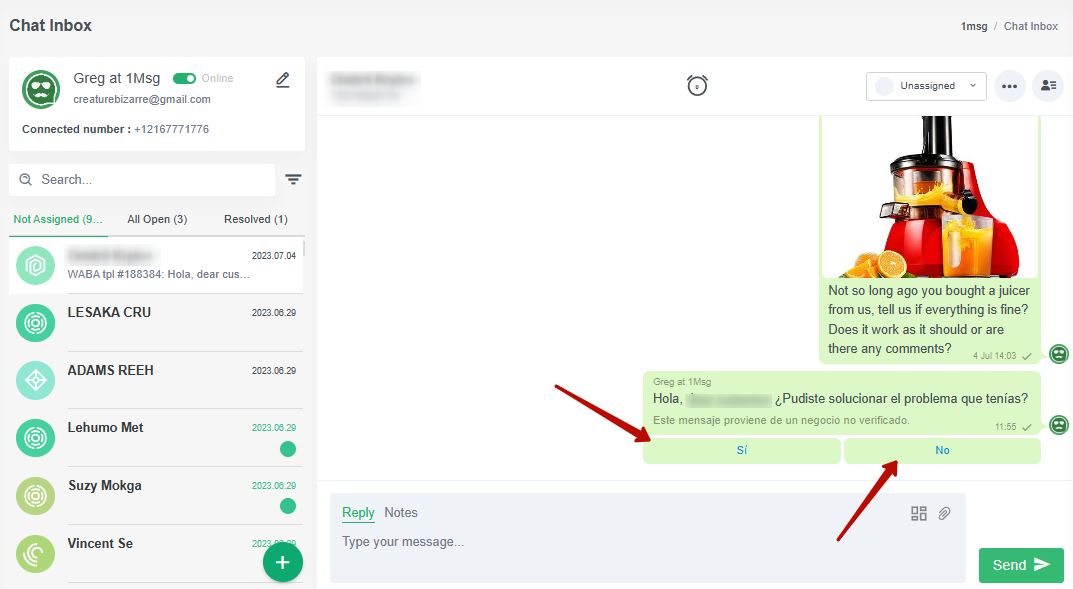
Pull up available WABA templates in the bot builder
After creating a WABA template, it did not immediately appear in the available selections in the builder. Synchronization could take a long time while the bot was idle during this time. Now you will be able to synchronize ready templates into the builder yourself using a special button and not wait for them to load.
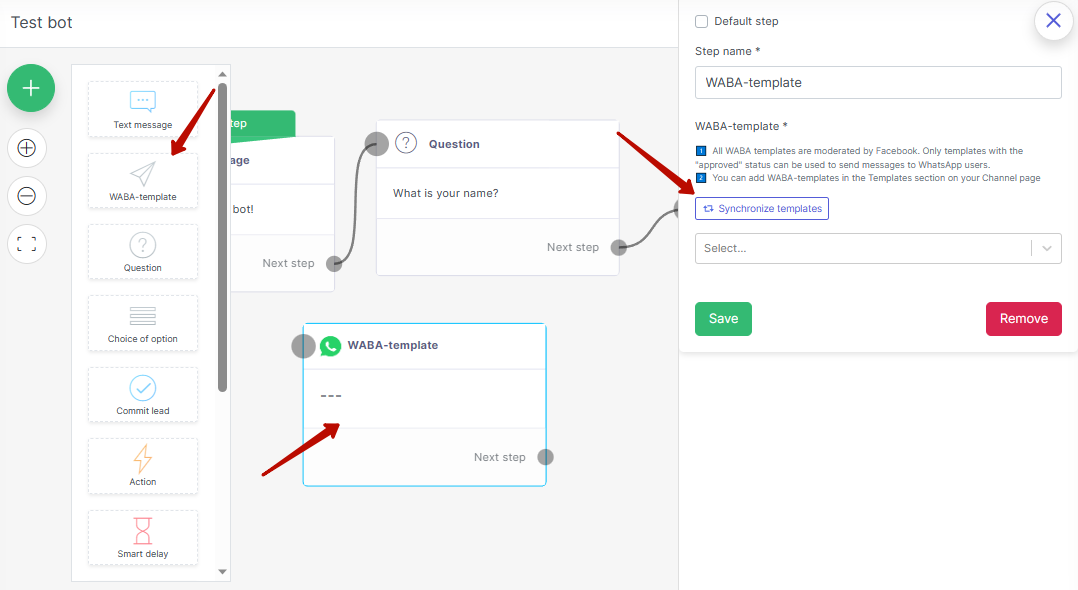
Delete unnecessary contacts immediately via inbox
Importing contacts can result in a lot of unnecessary numbers that clog up dialogs. Delete unnecessary contacts, dialogs and correspondence history from the inbox at once to clean up your workspace.
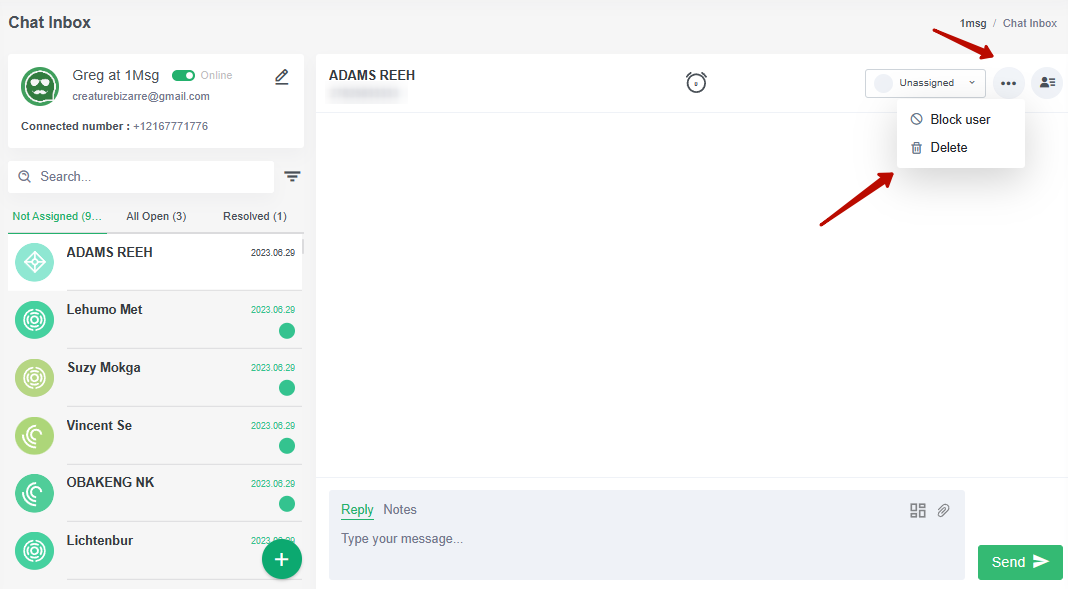
More useful new features
- On the billing page sorted all payments by date.
- We were forced to introduce a limit of one variable in the button in the button-link template, according to WhatsApp documentation.
- Increased the limit of displaying dialogs in the inbox.
- We have added processing of unsent broadcast errors: we have started displaying the exact text of the error-reason why a broadcast could not be sent to a particular contact.
Improved work:
- Now the display of the assigned operator on dialogs occurs without reloading the page.
- When assigning a new operator, sometimes dialogs could disappear — this no longer happens.

