How to set up a WhatsApp chatbot? Part 2
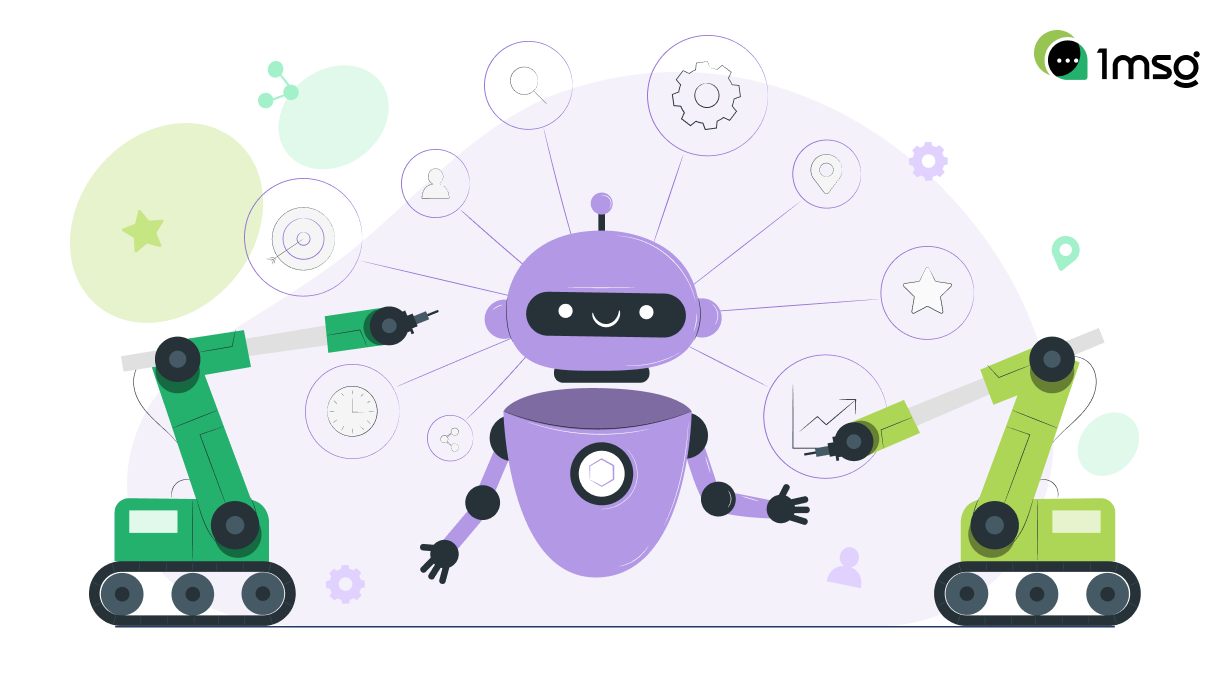
We continue the analysis of chatbot functions, in this article we will show you how the bot can: fix leads and send you a notification about a new customer, plan smart laying of messages and how the chatbot can be used to categorize customers into groups and categories using tags.
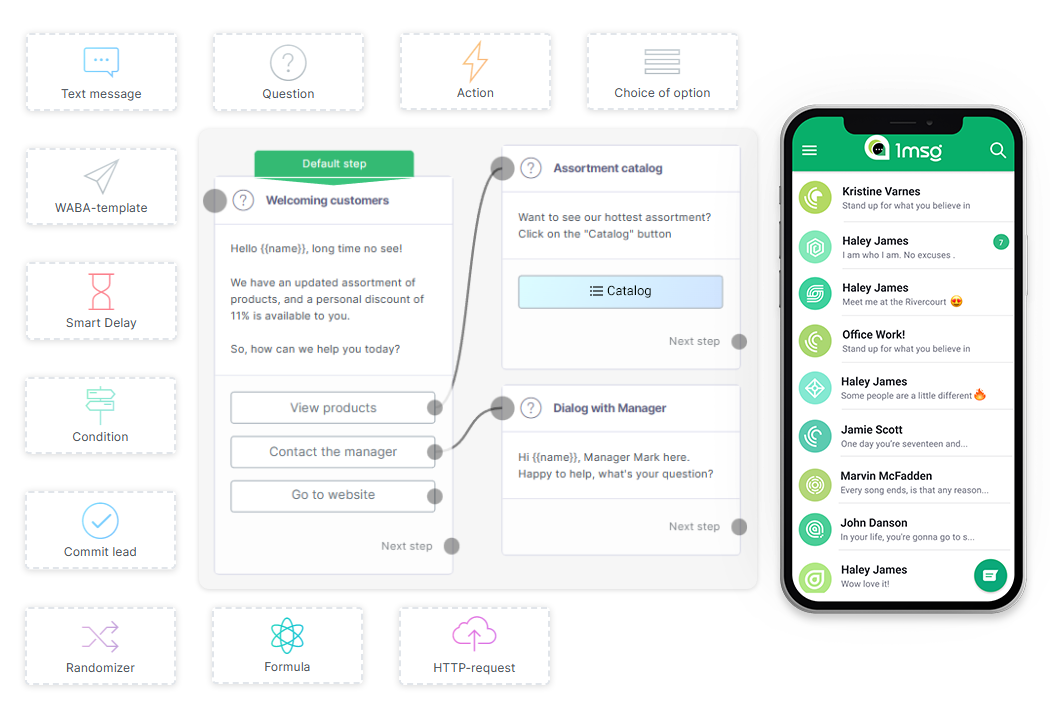
How to set up notification of new leads in WhatsApp bot?
- Register and connect your WhatsApp Business API number.
- Go to Flow Builder and create a new script.
- From the left menu, select the "Commit lead" block, add it.
- Specify variable information that the bot will send to your email, such as name and number.
- If you want the client to be included in a certain group of clients after confirming the request, specify the desired tag.
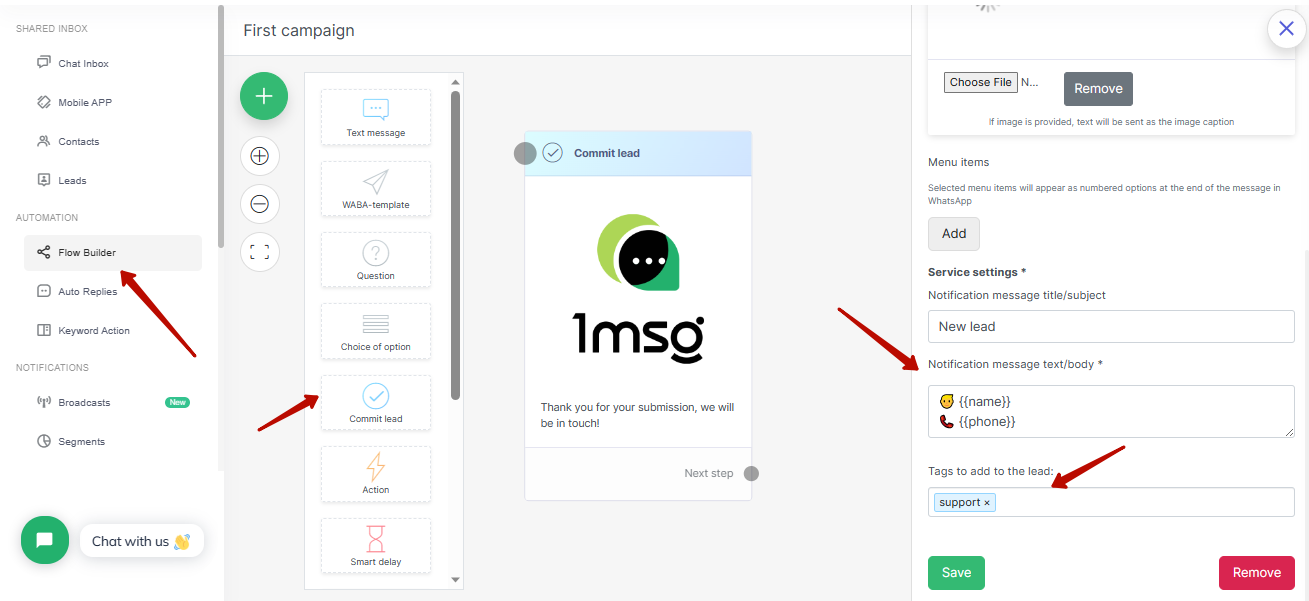
Lead confirmation allows you to automatically follow up with enrolled customers. Once this block is enabled, you will receive notifications that the customer has gone through the entire chatbot script and is ready to buy. Enabling this block will also allow you to subdivide customers into groups and categories, and use subdivision tags for this purpose.
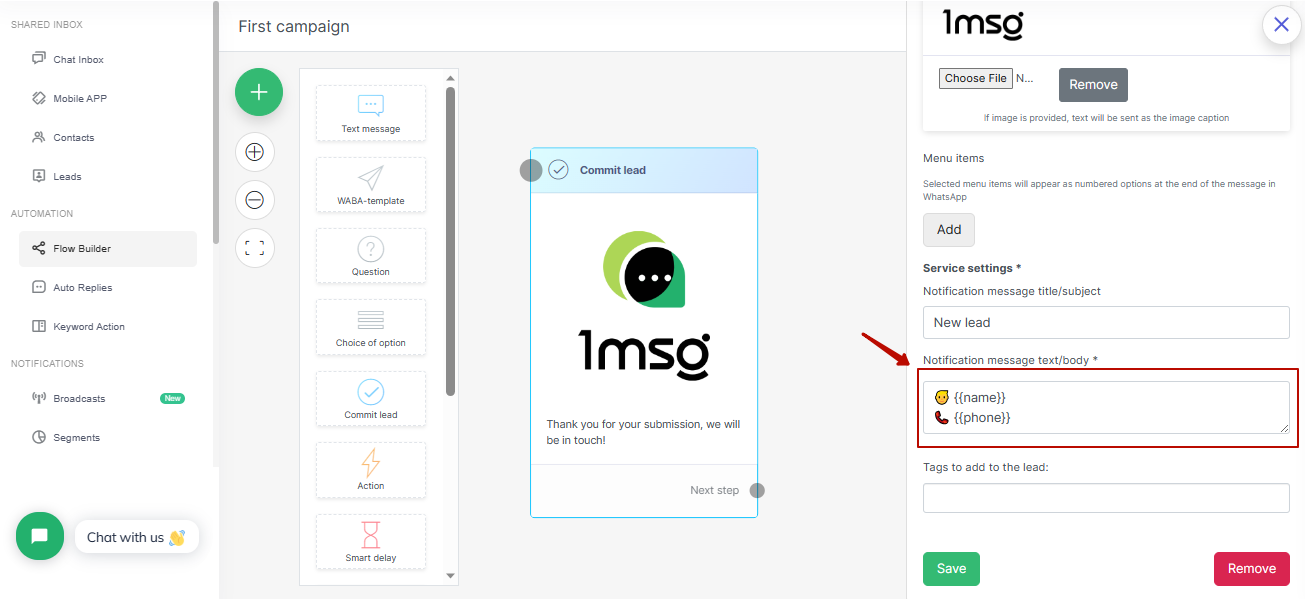
The bot will email you the variables that are specified in the block we show below. You can specify any variables you want, as long as you specify them in curly brackets. We wrote how to customize variables in the previous article: 1MSG.io — How to set up a WhatsApp chatbot? Part 1
You can set the desired mail, where the bot will send you information about clients, through the settings section.

How to set up smart time-delayed messages with WhatsApp chatbot?
- Register and connect your WhatsApp Business API number.
- Go to Flow Builder and create a new script.
- From the left menu, select the "Smart Delay" block, add it.
- Specify the exact time or the amount of time after which the message should be sent to the customer.
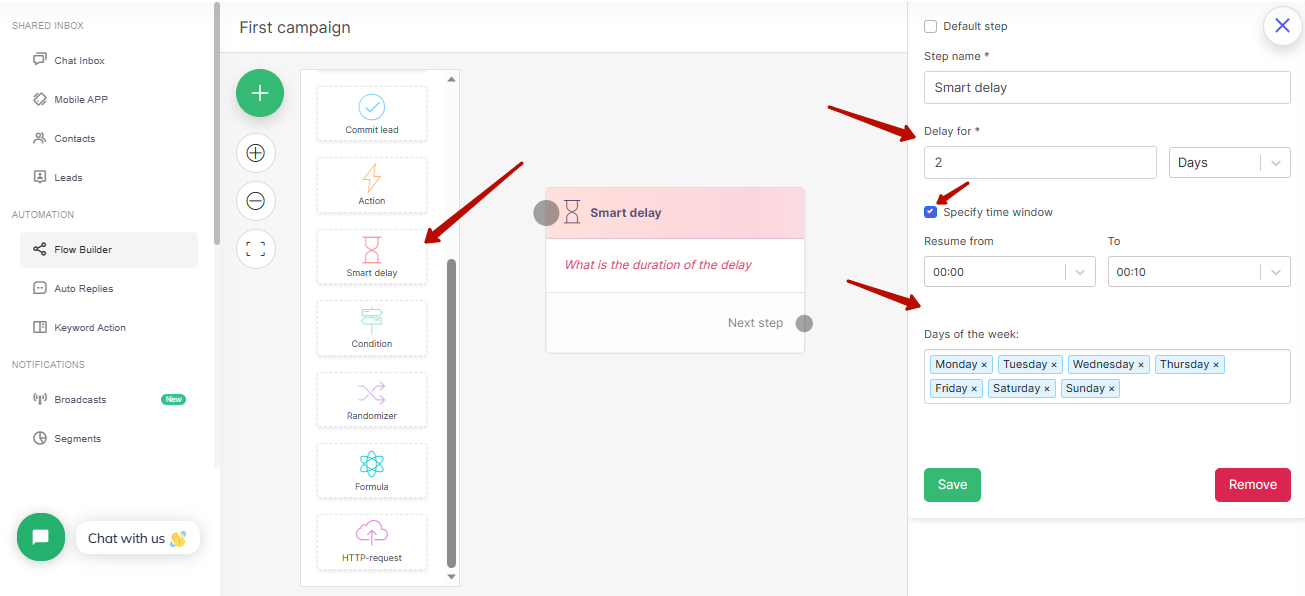
The smart delay feature allows you to delay sending a message or messages over time, for example, when you need to remind a customer to complete a purchase or when a promotion or discount expires. The function works automatically, you just need to insert this block into your chatbot script.
How to automatically categorize customers by groups using WhatsApp chatbot?
- Register and connect your WhatsApp Business API number.
- Go to Flow Builder and create a new script.
- From the left menu, select the "Action" block, add it.
- Select a subsection to add a tag.
- Add an action block to your chatbot script chain.
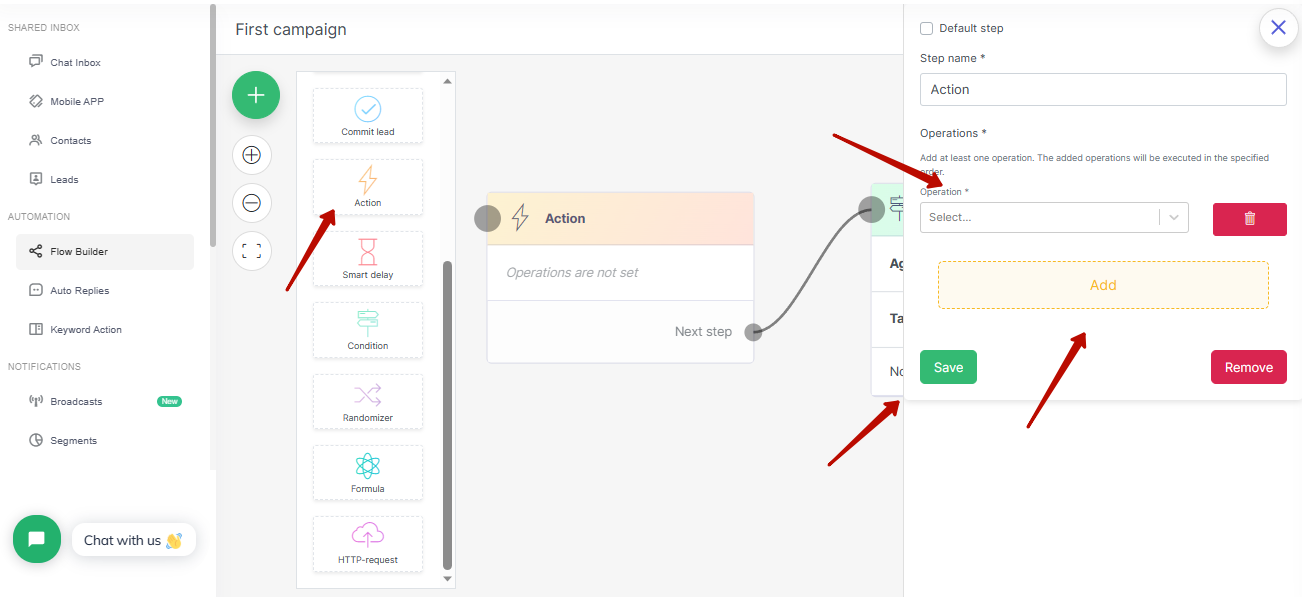
Tags are your opportunity to categorize customers into different groups, such as customers who are ready to buy or customers who are just inquiring. Depending on the group into which you have defined the client, you can plan further work with him. The tags functionality helps to divide clients into groups. The bot will be able to automatically categorize a client depending on his answers. You can create a tag through the chatbot settings section.
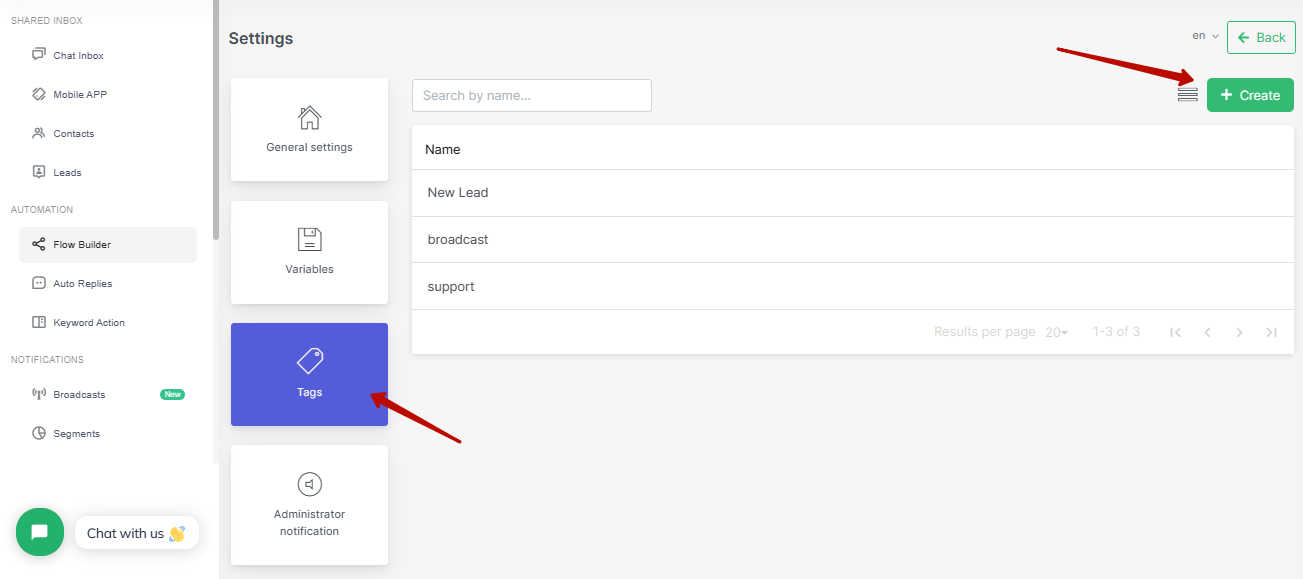
In the future you will be able to send out messages (broadcasts) to groups of customers created from tags, as well as customize unique chatbot scripts for them.

