How to set up a WhatsApp chatbot? Part 3
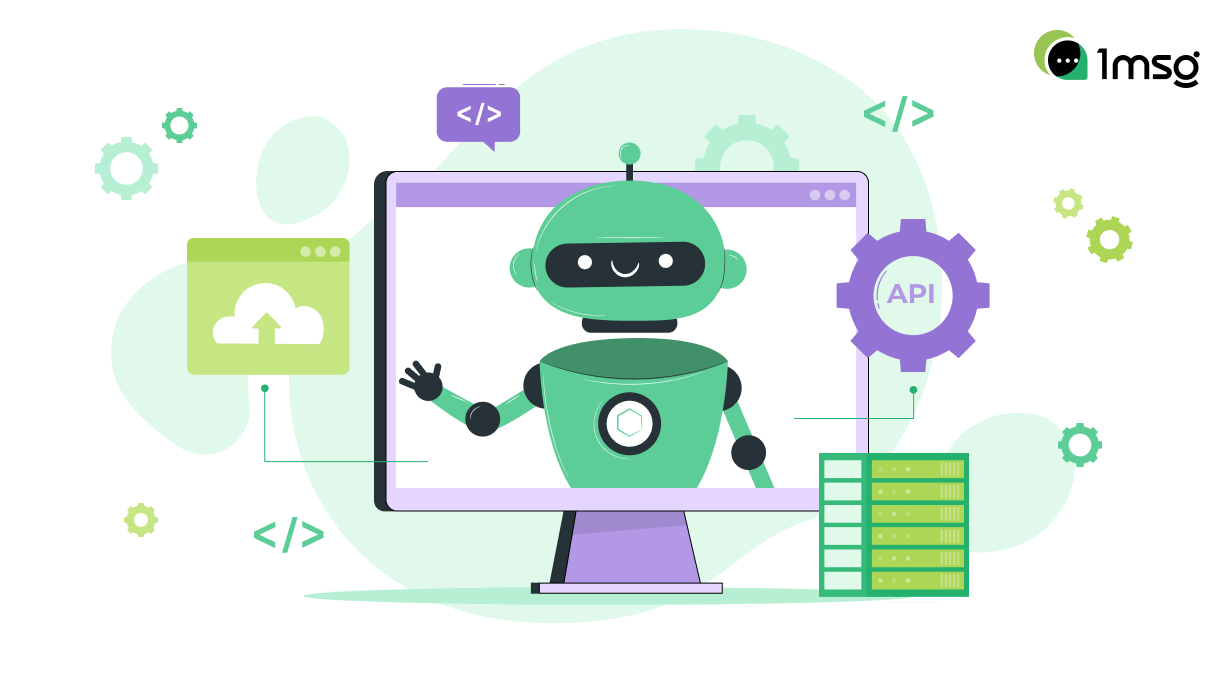
We continue the analysis of bot functionality; in this article we will show how you can significantly diversify the behaviour of the bot using randomizer and block with "conditions" for WhatsApp chatbot.
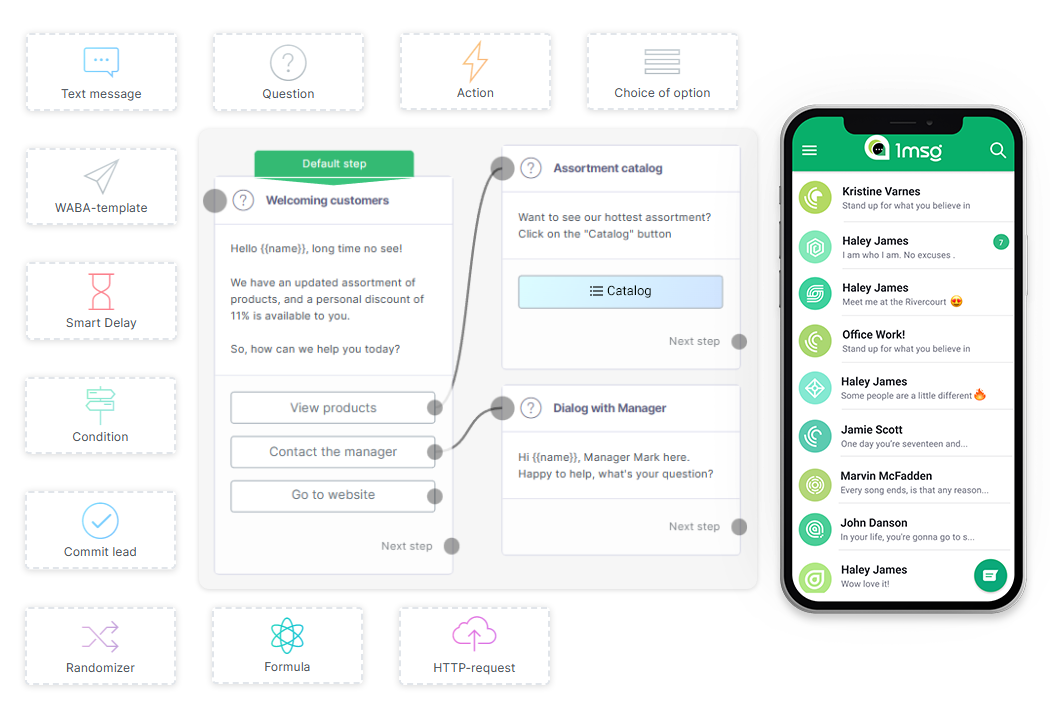
How to customize for WhatsApp chatbot conditions of actions and reactions to customer requests?
- Register and connect your WhatsApp Business API number.
- Go to Flow Builder and create a new script.
- From the left menu, select the "Condition" block, add it.
- Spell out the conditions that an incoming request may have. If they correlate with the requirements of the block, the bot will change its behaviour or reproduce the desired action.
- Conditions, in the "conditions" block, can be more than one.
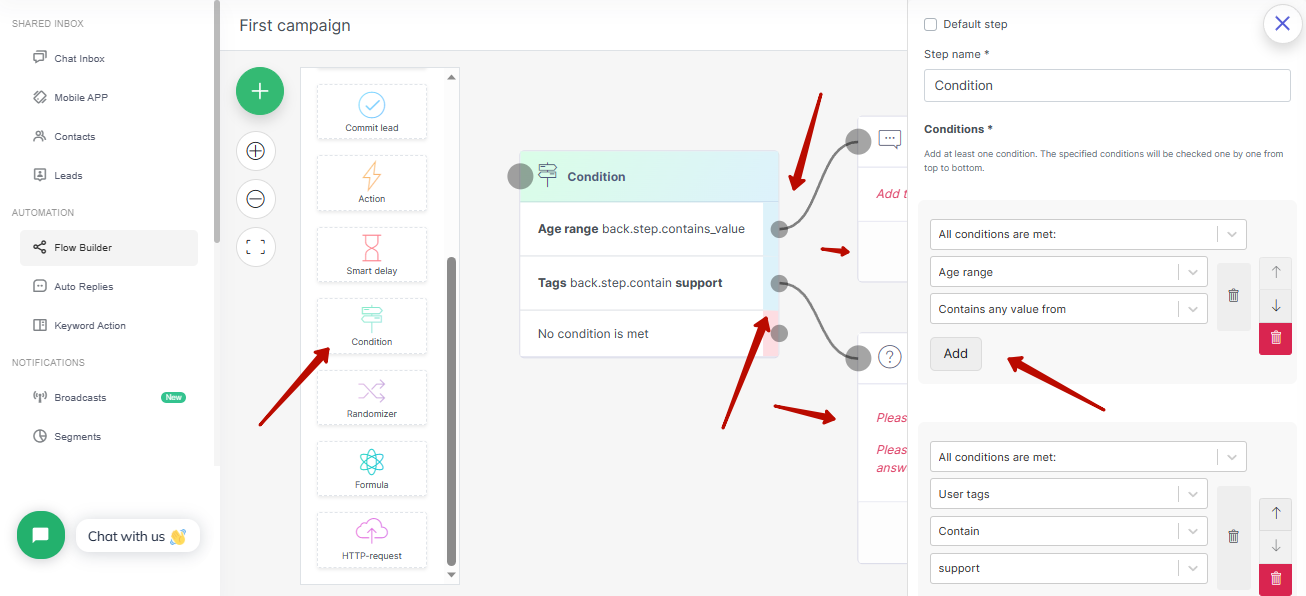
Conditions allows the bot to perceive information about the customer and if it meets your requirements, it will change its behaviour or transfer the customer to another chatbot scenario. For example, your customer has specified his age and name. This information has been stored in variables. Then you can set a condition that if the client is over 18 years old, then a certain answer will be prepared for him, and if he is under 18, then another one. The possibilities for working with conditions are quite wide, you can set any conditions and expand the behaviour of the bot as you are most effectively.
How to add the ability to reply randomly and randomize conversations to WhatsApp chatbot?
- Register and connect your WhatsApp Business API number.
- Go to Flow Builder and create a new script.
- From the left menu, select the "Randomizer" block, add it.
- Select the likelihood that the customer will receive the following message.
- Specify possible bot responses.
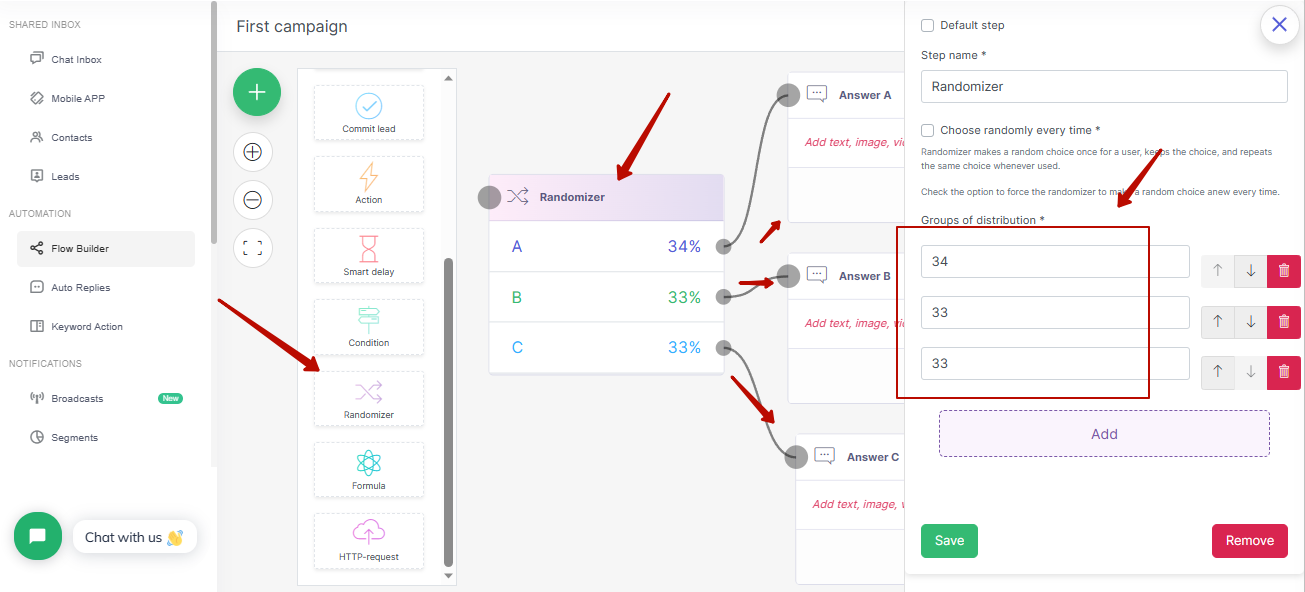
The randomizer block is great when you want to complicate bot behavior so that customers get random responses from the bot. This feature is more of an entertainment feature, but it makes communication with the bot livelier and more interesting, use it to delight your customers with a smarter and more fun chatbot script.

