1msg.io Update #2. Broadcasts or Bulk messaging on WhatsApp
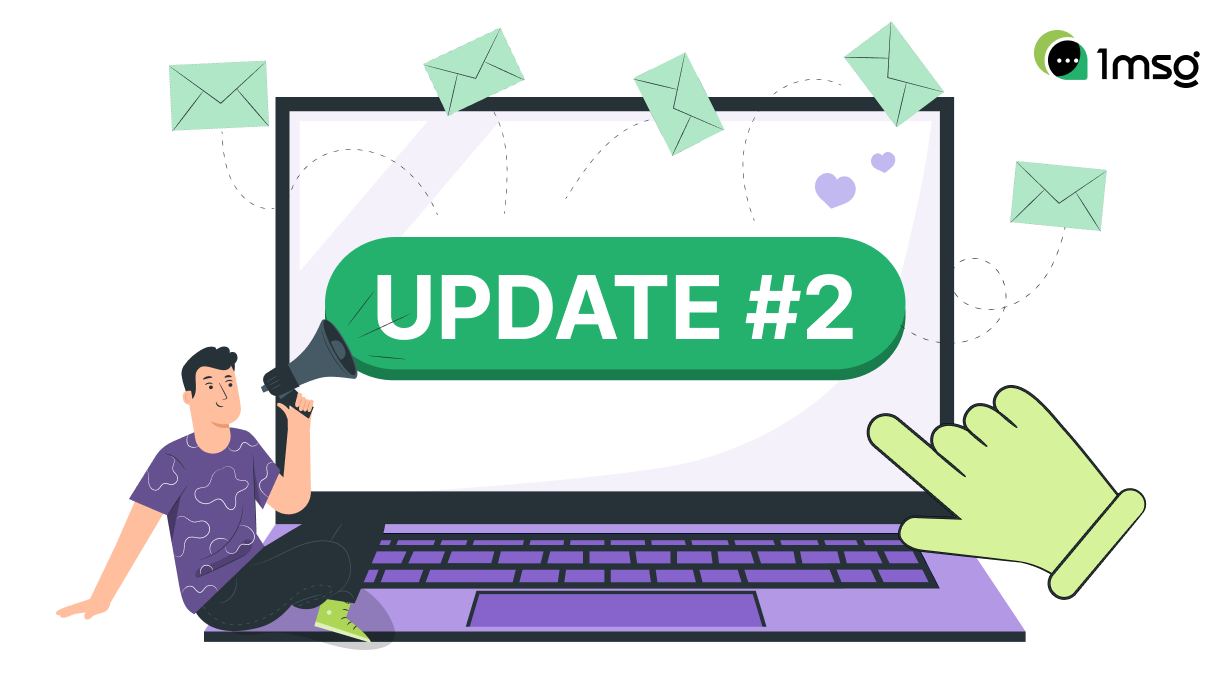
With this update you'll be able to upload contact bases, select audience segments, send out the selected marketing or advertising template, as well as monitor messaging statistics: the number of delivered messages, open messages and messages that have been replied to. We've broken down the process of creating and sending a broadcast in WhatsApp Business API in detail below in our step-by-step instruction.
Step One — Load your contact database and create an audience segment for send Bulk messaging
To start the Bulk messaging, go to the segments section your personal 1msg.io account. Here you can create and manage audience segments for newsletters.
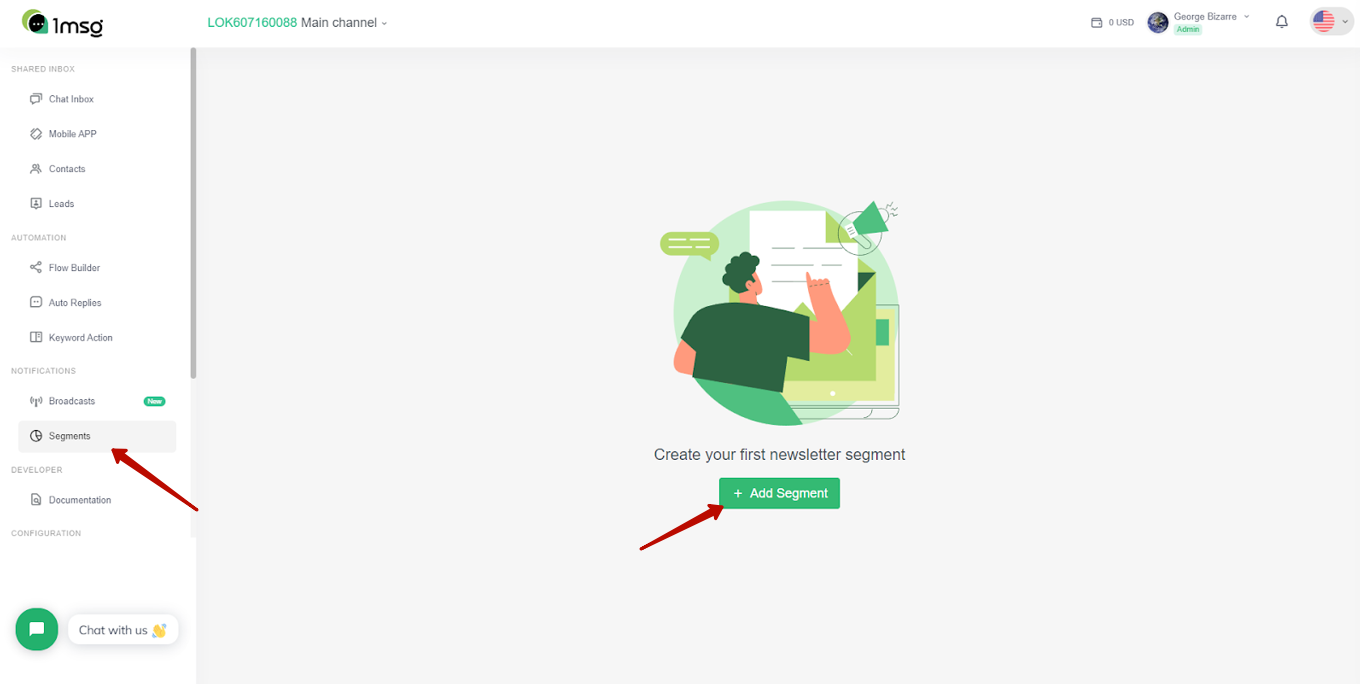
Segments are needed so that messages are not sent to all numbers at once, but to the ones you choose from your contact list. This will help you implement various marketing strategies: sending messages to activate new leads, remarketing, sending bonuses to a loyal audience, or simply sending messages to new customer bases to attract them.
There are several options for working with segments:
- You can upload a list of contacts in ".csv" or "xlsx" files and create a new segment to send out.
- You can select numbers to send manually from the contact list.
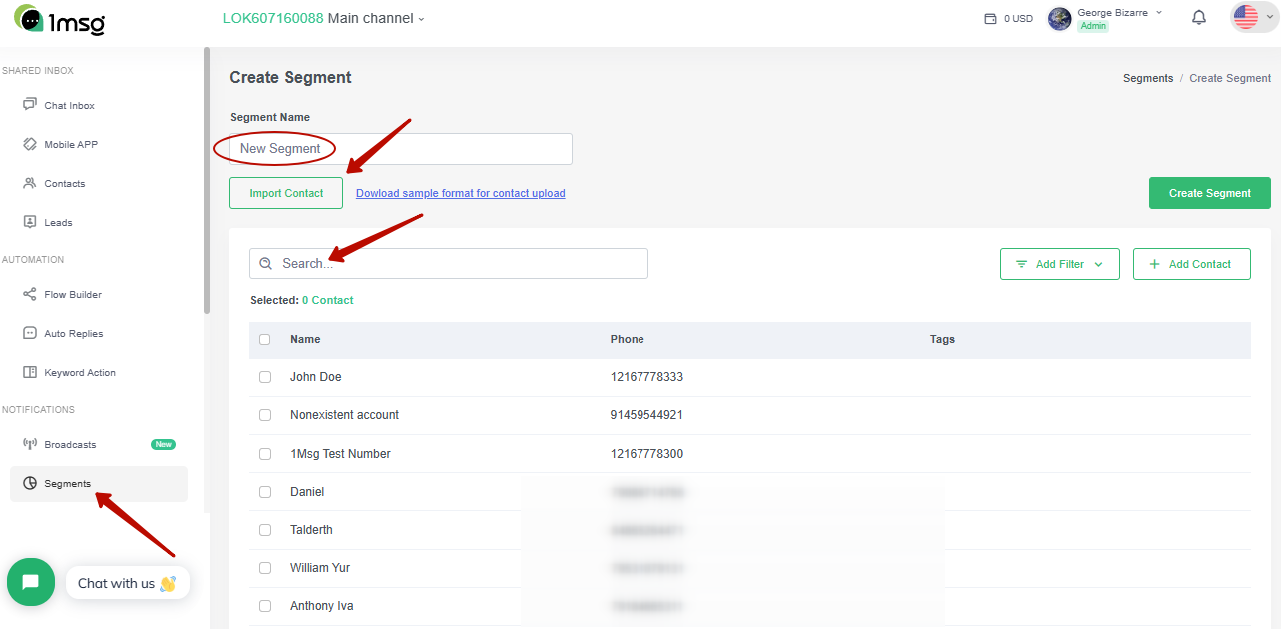
- You can filter your contacts by one, several or all of your existing tags for customer distribution.
- If none of the options seem flexible enough to you, then combine them and add contacts manually. You can even add new contacts that weren't in your Contacts List.
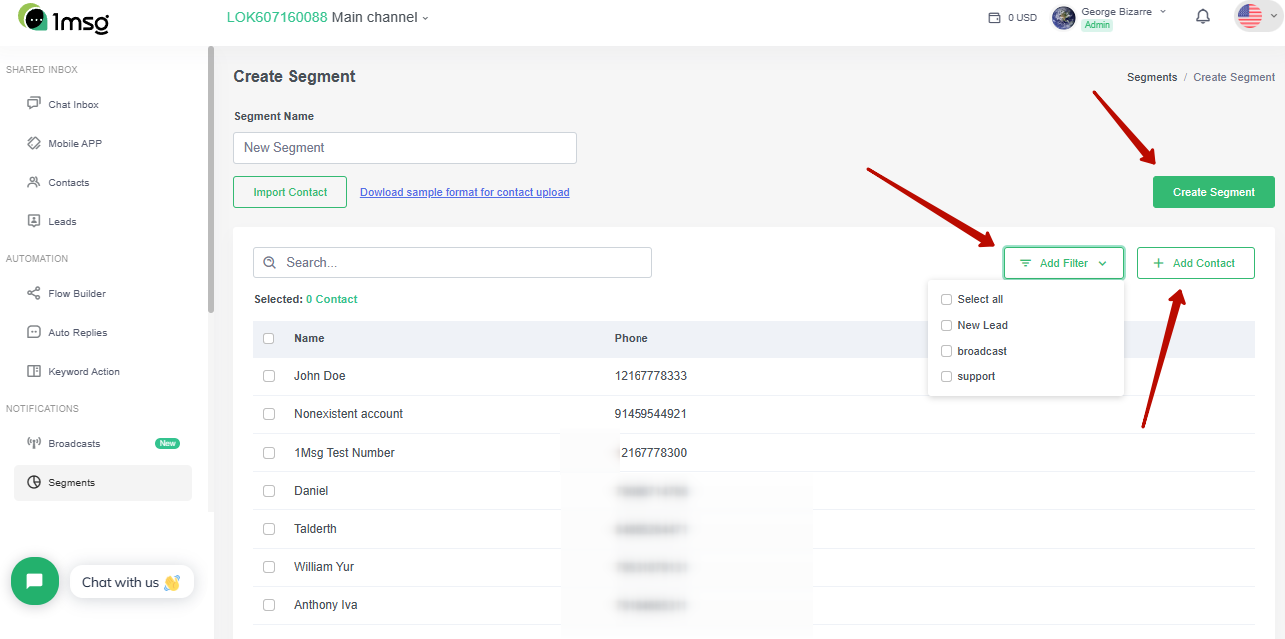
After creating a segment, you can go on to create a sending list.
Step Two — Create a Broadcast
Go to Broadcasts to create a new Broadcast to send to users.
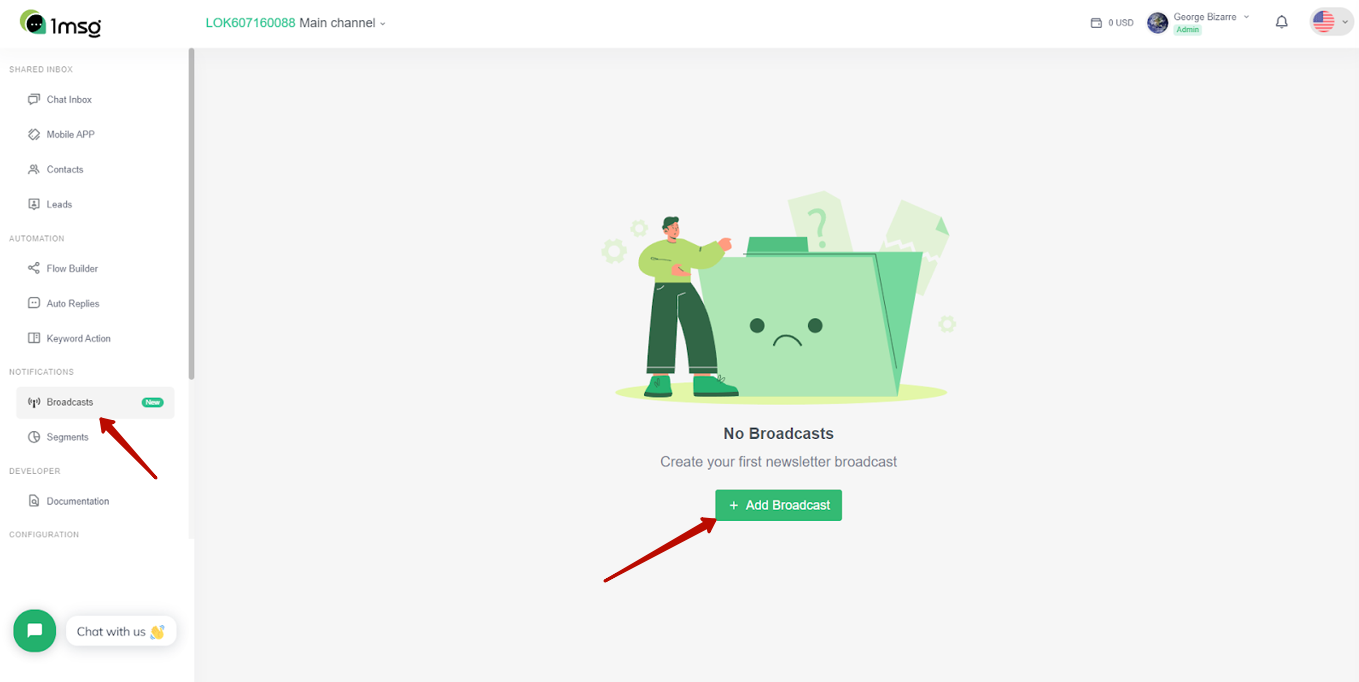
Click "Add Broadcast" and you will be taken to the mailing settings window.
Determine the name of the new newsletter, as well as the channel (i.e., the WhatsApp Business API number) from which the messages will be sent.
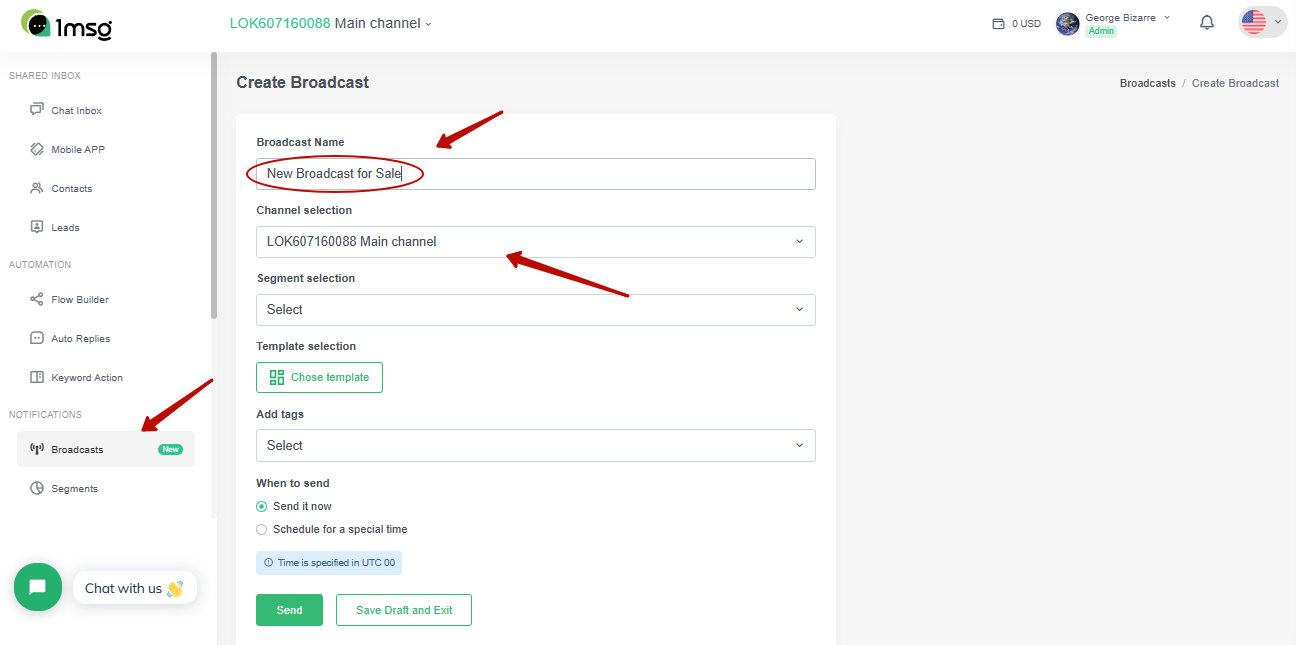
Add the segment you created to send Bulk WhatsApp messages.
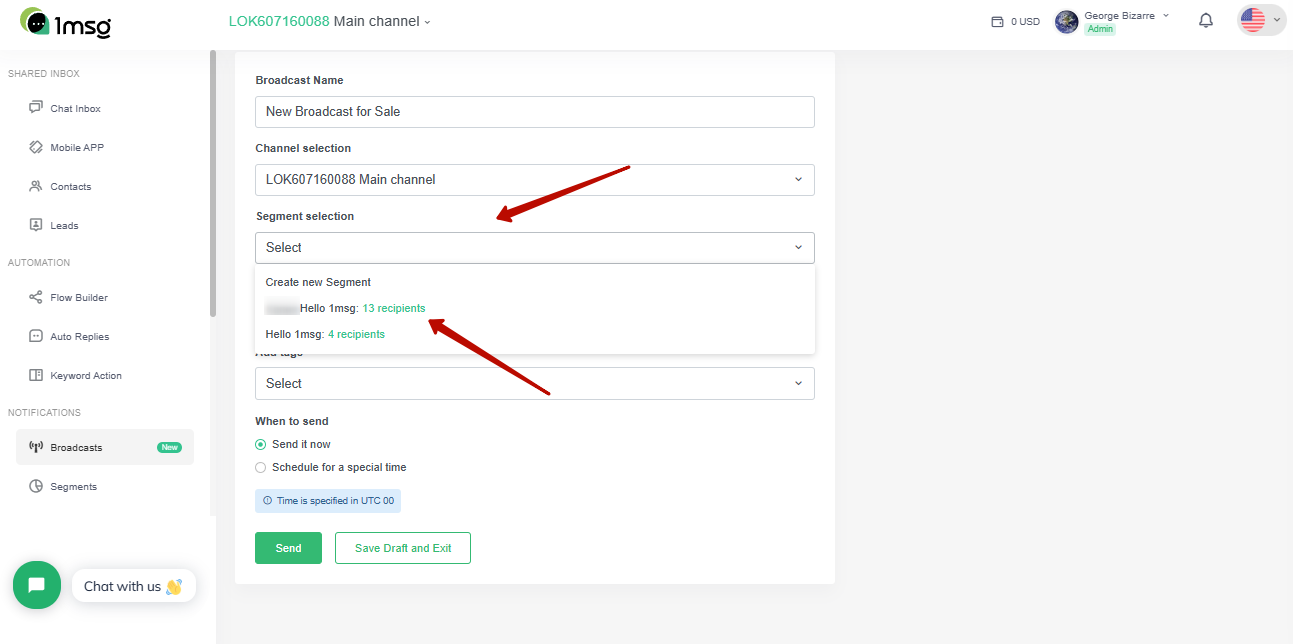
If there are more contacts in the segment than can be sent from your WABA channel, you will get a warning that this action is not possible.
WABA channels have a limit on the number of possible outgoing messages per month. If you have just added a WABA number but haven't verified your business, you will only be able to send 250 messages, after verification 1000, then the number of messages sent will increase as Meta trusts your number and can go up to 100,000 outgoing messages per month. Incoming messages will still be coming in and they can be answered. You can read more about number restrictions here.
Next, select the message template to send. We wrote in detail about the special features of creating and working with WhatsApp template messages in this article: Utilizing WhatsApp Business API Message Templates: A Comprehensive Guide.
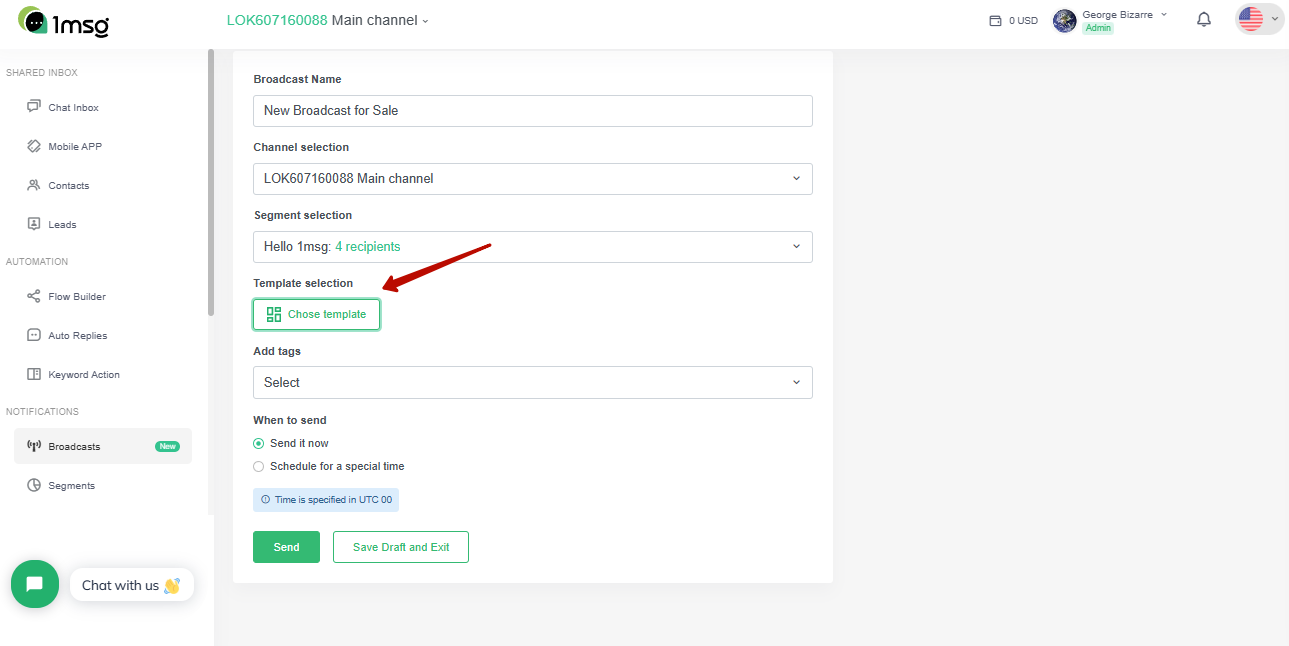
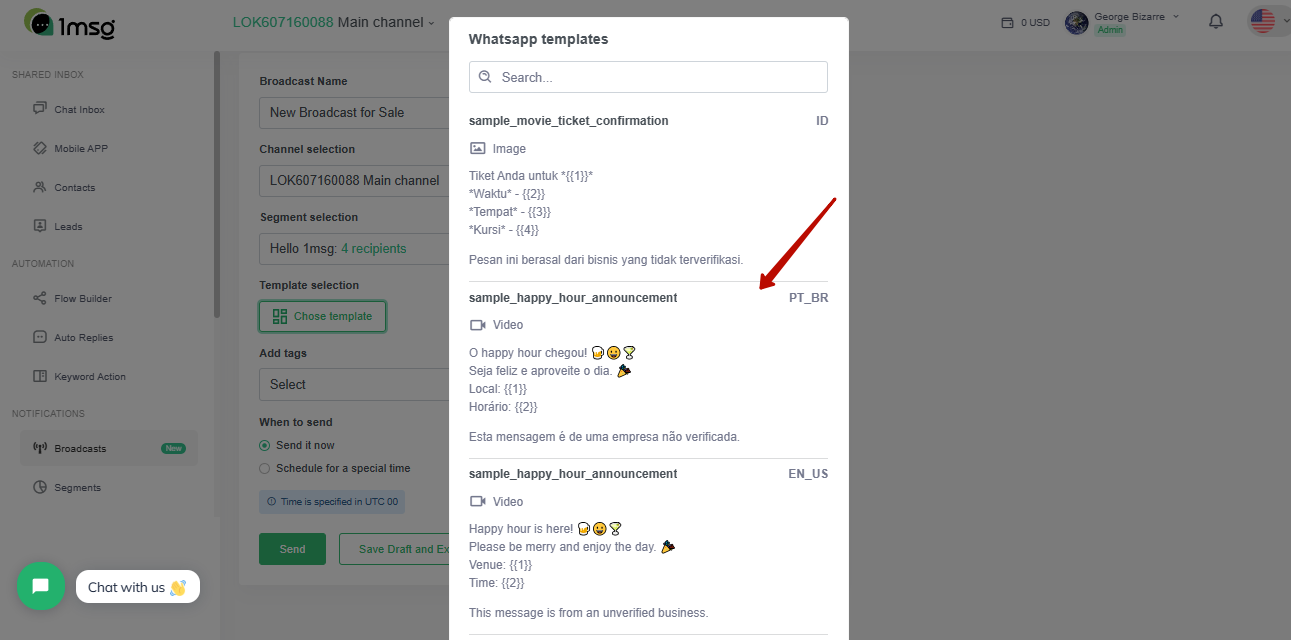
The use of variables in templates is still under development. However, if the template has declared variables, you will be prompted to enter information about them, such as the date, store address, discount percentage, etc. The editor will give you the opportunity to specify the content of text and media variables before submitting.
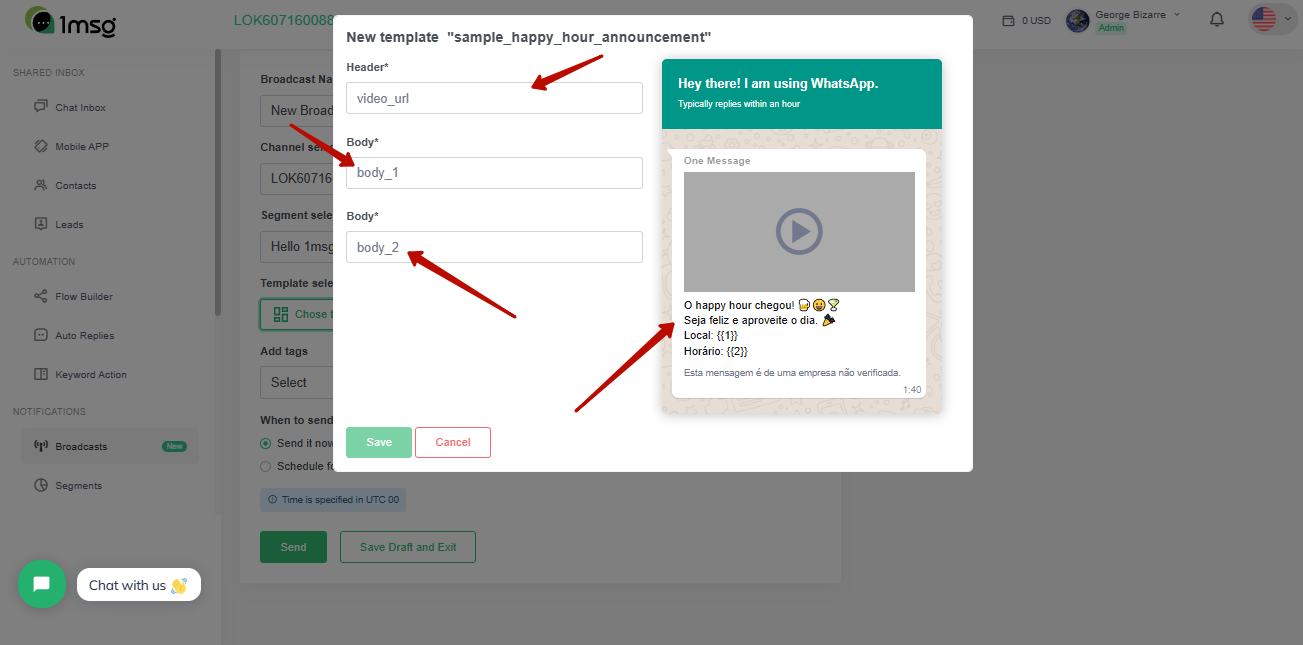
You can then send a message template to a selected audience at once or schedule a time and date to send it, using the Broadcast Scheduler.
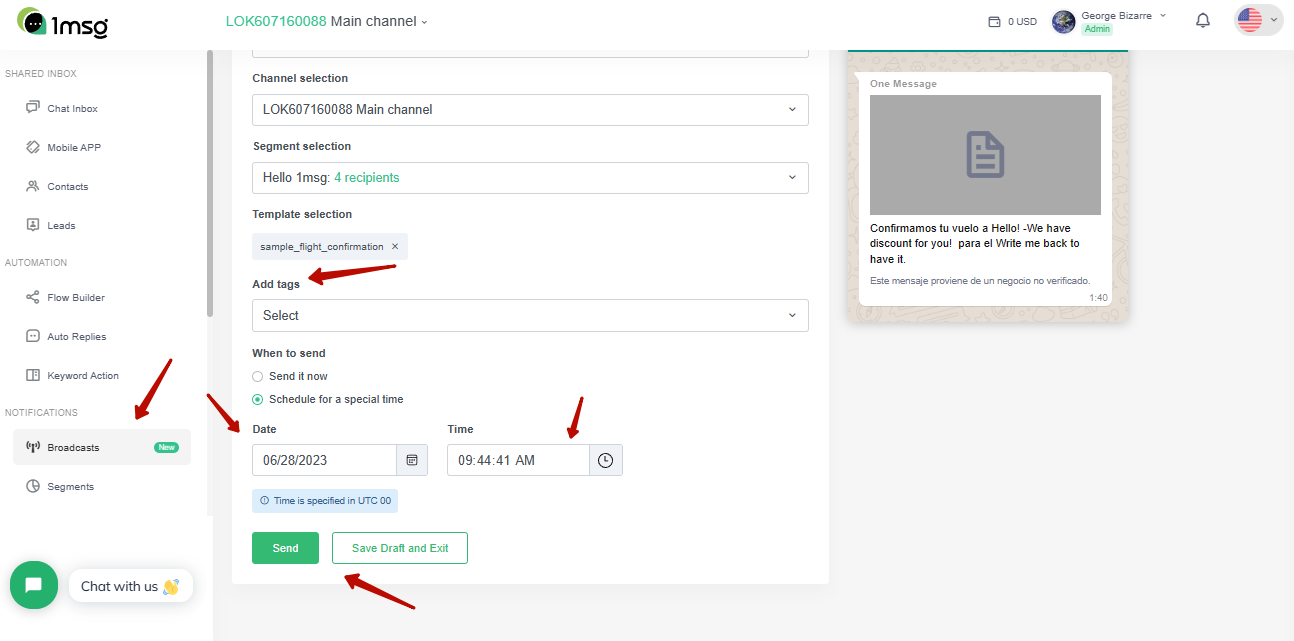
Check again with the preview and click "send" if you want the mailing to be sent or to go on hold to send it at the date and time you specified. Click "save and exit" if you want to return to the broadcast editor later and have it saved as a draft.
Step Three — Analyse the statistics of the broadcasts you run
In the main section of the broadcast, you can see:
- The status of the broadcasts: whether it has been produced, is in progress, or just scheduled.
- Find out information about the newsletters: from which channel they were launched, which segment, and which template was used for them.
- Evaluate its effectiveness: open rate and answer rate and how many customers were not able to reach the message.
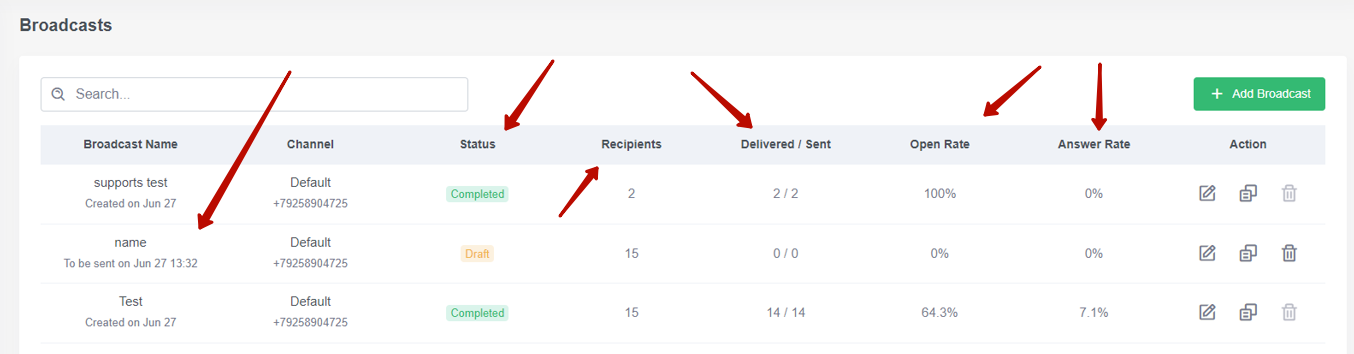
Just three steps take you from the most successful and fastest promotion on WhatsApp. Don't forget to monitor the quality of your template messages, give your customers gifts and discounts and then customers will love and show interest in your business and services.

