How to set up a WhatsApp chatbot? Part 1
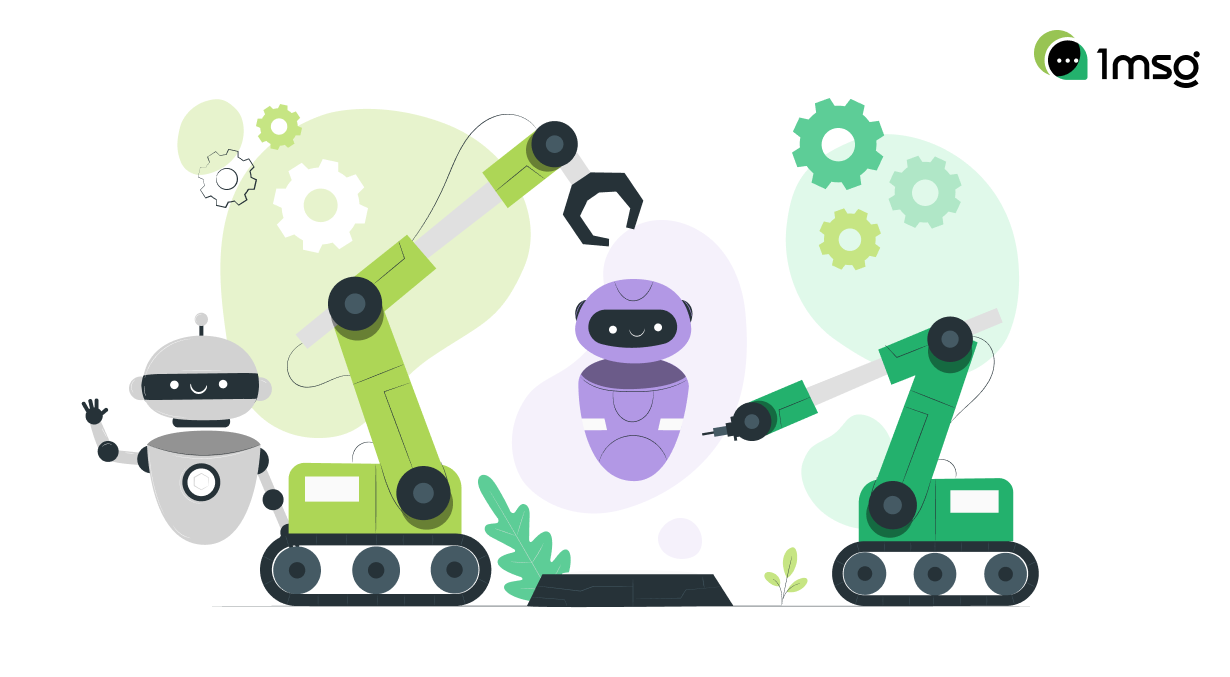
Let's break down the features of the chatbot builder from 1msg.io. In this article, we will learn how to send a regular message in WhatsApp with the help of a chatbot, WABA templates (WhatsApp Business API), ask questions to customers and automatically save their answers (make quizzes), and teach chatbot to send messages like "List messages".
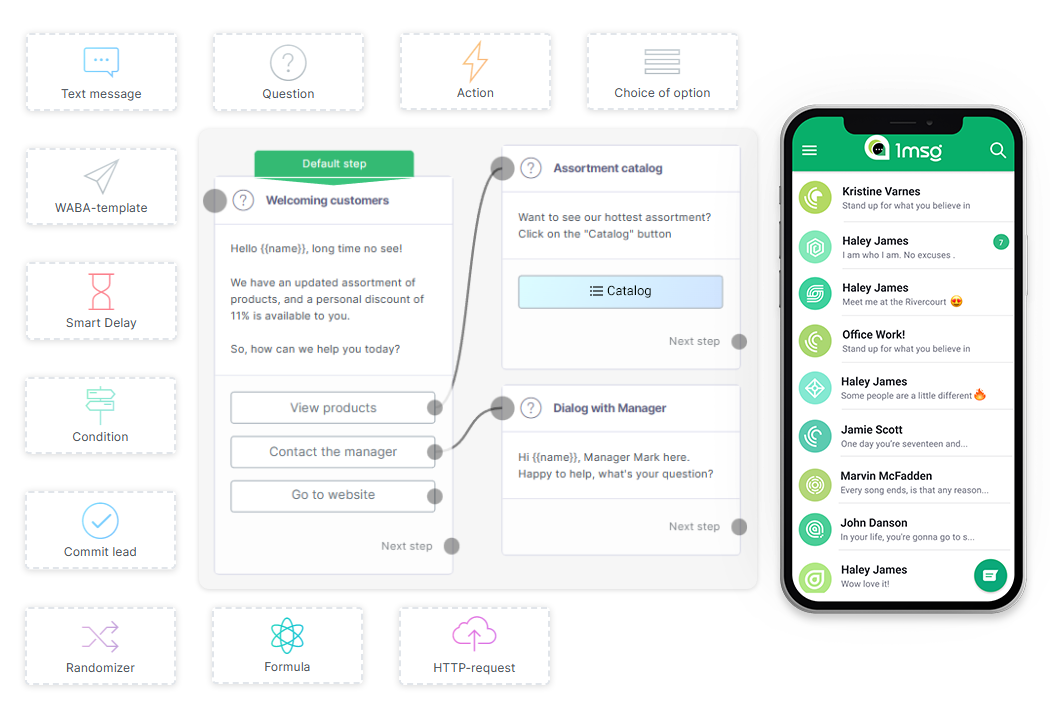
How to send a customer a simple text message in WhatsApp using a chatbot?
- Register and connect your WhatsApp Business API number.
- Go to Flow Builder and create a new script.
- From the left menu, select the "Text Message" block, add it.
- Spell out the content of the welcome message.
- Add additional text blocks if it is required.
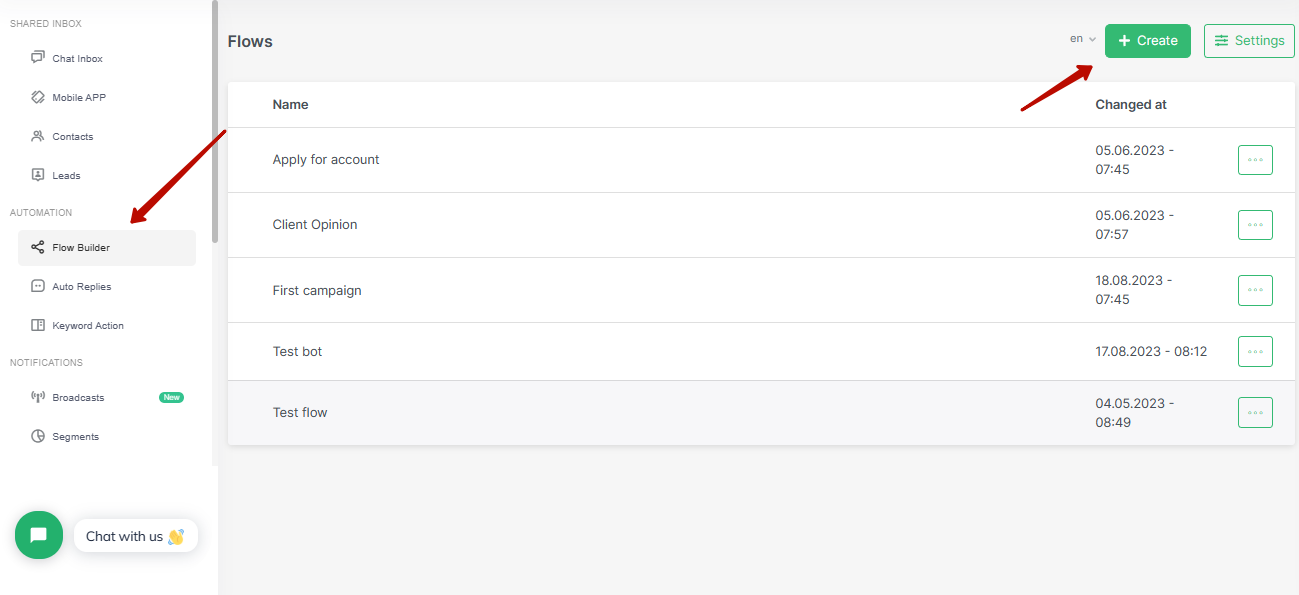
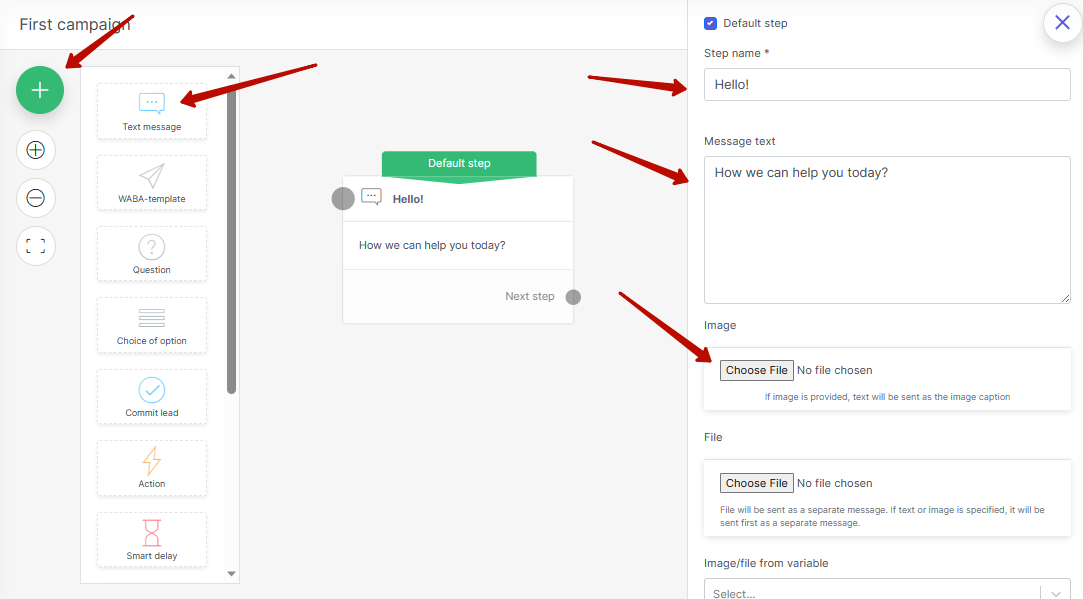
Note that the green bar highlights the text message that will start the communication with the user, you can always assign a new start message in the text block settings.
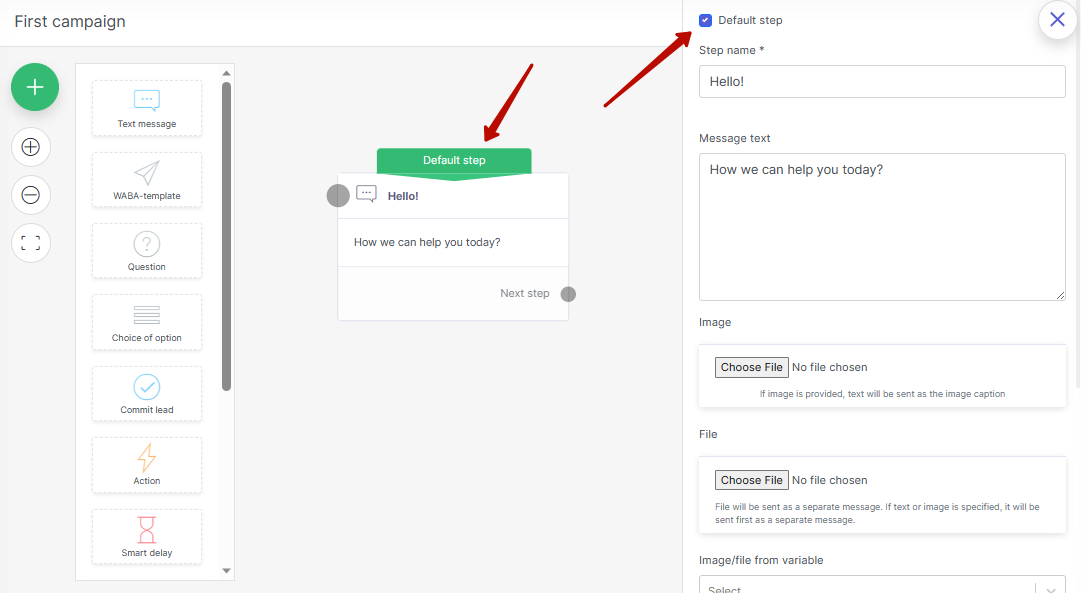
How to send WhatsApp Business API template to customers using WhatsApp chatbot?
- Register and connect your WhatsApp Business API number.
- Go to Flow Builder and create a new script.
- From the left menu, select the "WABA template" block, add it.
- Select the desired WABA template.
- Designate the message as the start message if you want it to be the beginning of your communication with the customer.
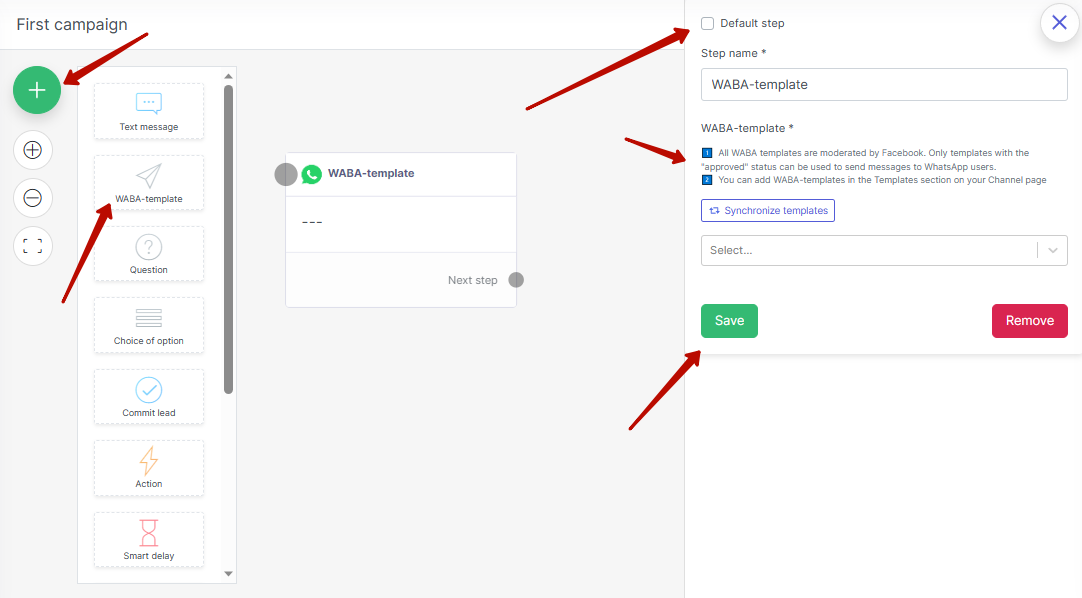
It is important that it is not possible to create a WABA template in the bot yet, because such templates are approved by Meta, so they must be created in our template message editor.
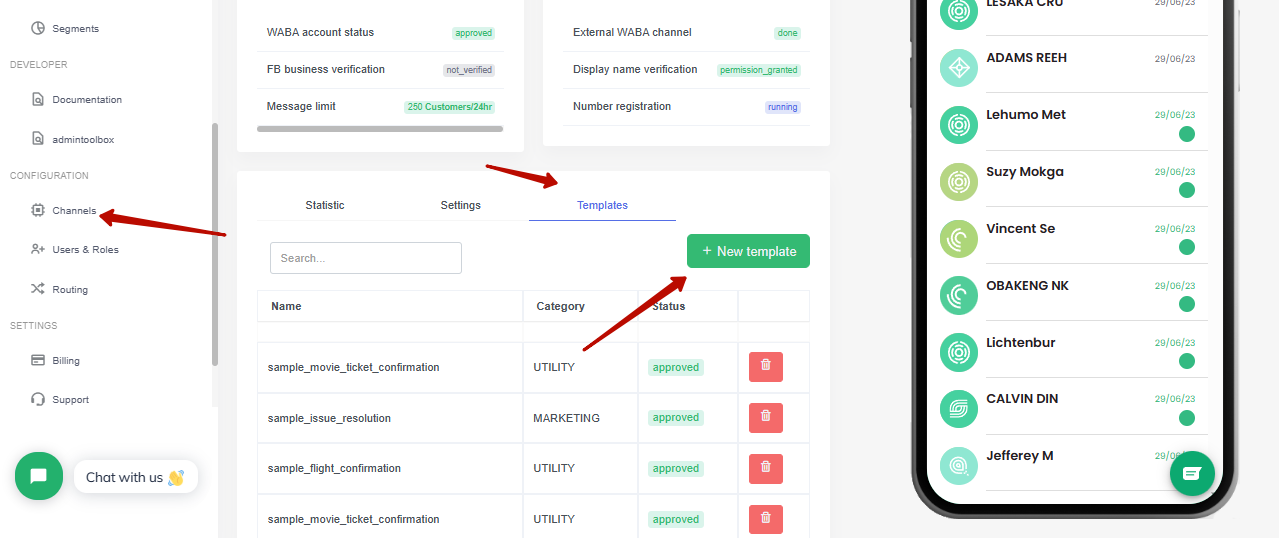
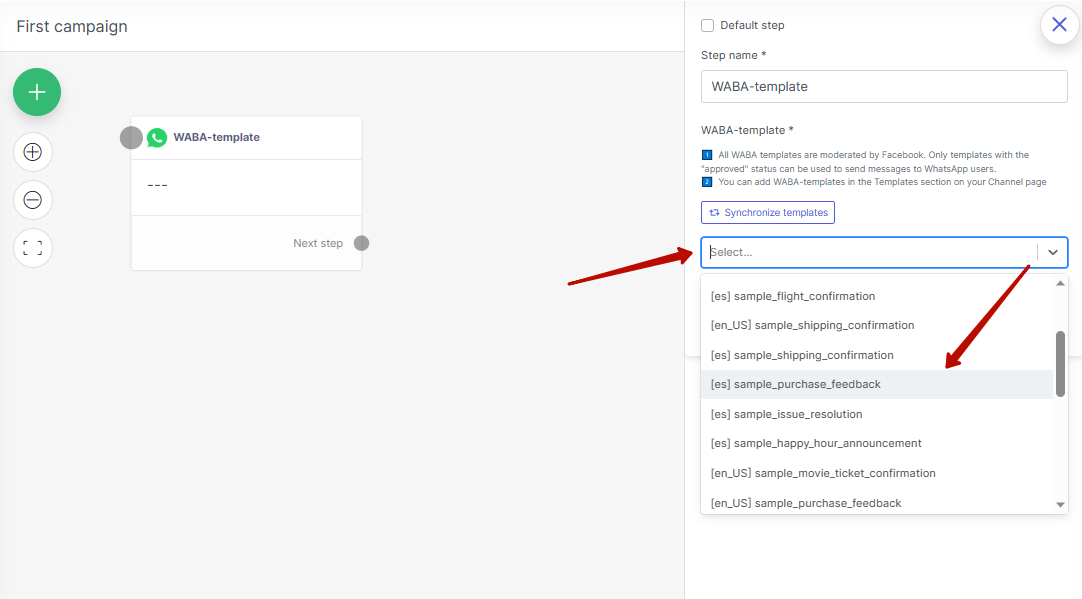
After that you can add the template, you created to the chatbot. You can learn more about Meta templates in this article: 1MSG.io — WhatsApp Business API Message Templates.
How to create a quiz bot in WhatsApp?
- Register and connect your WhatsApp Business API number.
- Go to Flow Builder and create a new script.
- From the left menu, select the "Question" block, add it.
- Set up variables where the user's answers will be saved, e.g., name or age.
- Continue the series of quiz questions to gather more information about the client.
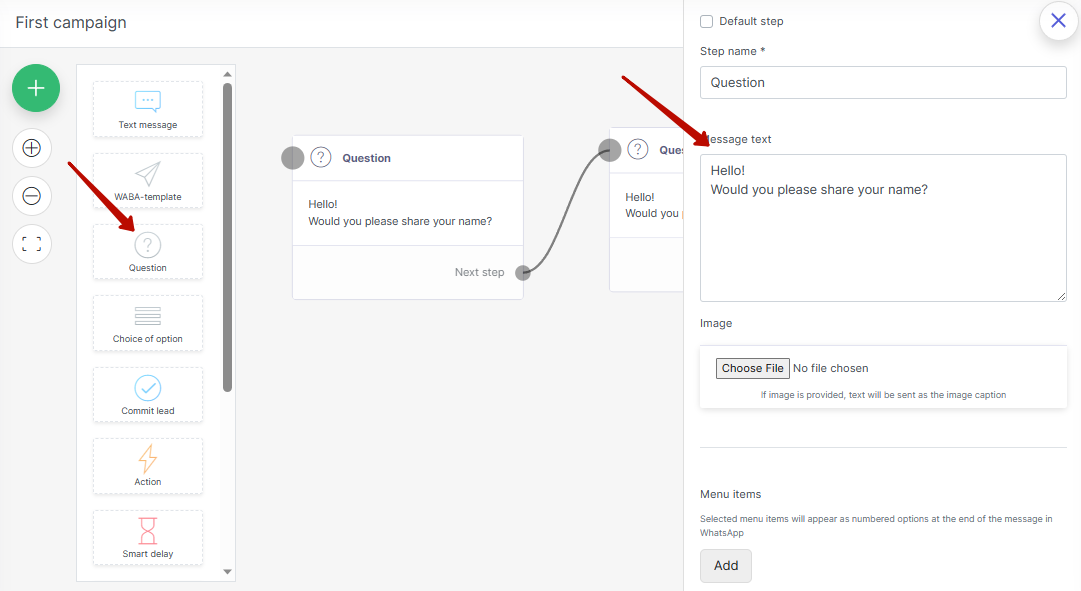
To work with the block "questions" you must have created variables, i.e. a special section, where the answers of customers will be saved and which in the future can be used for variant work of chatbots. You can create variables in the chatbot settings.
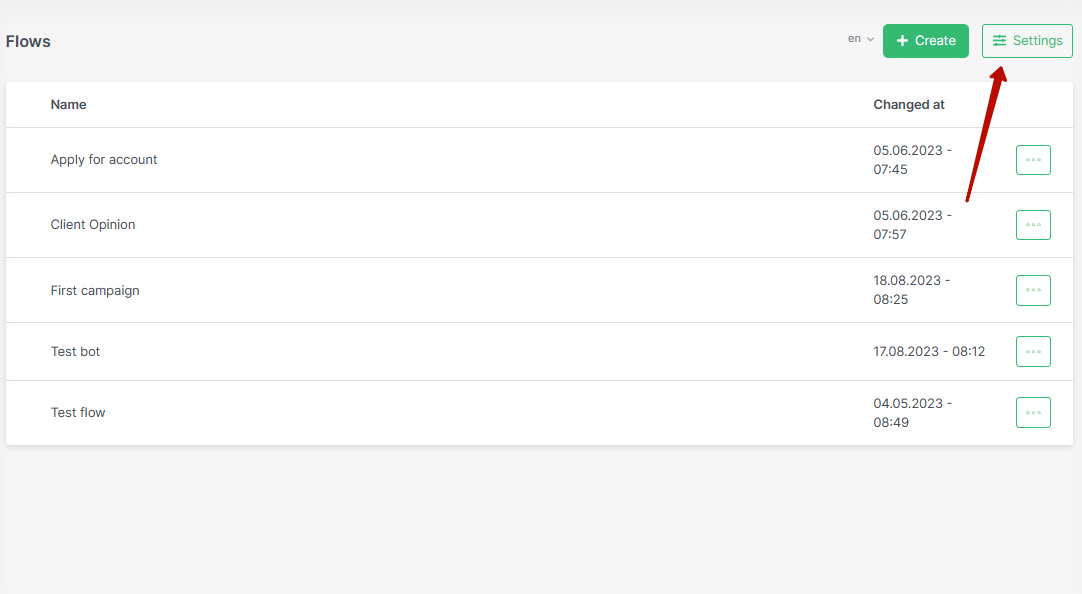
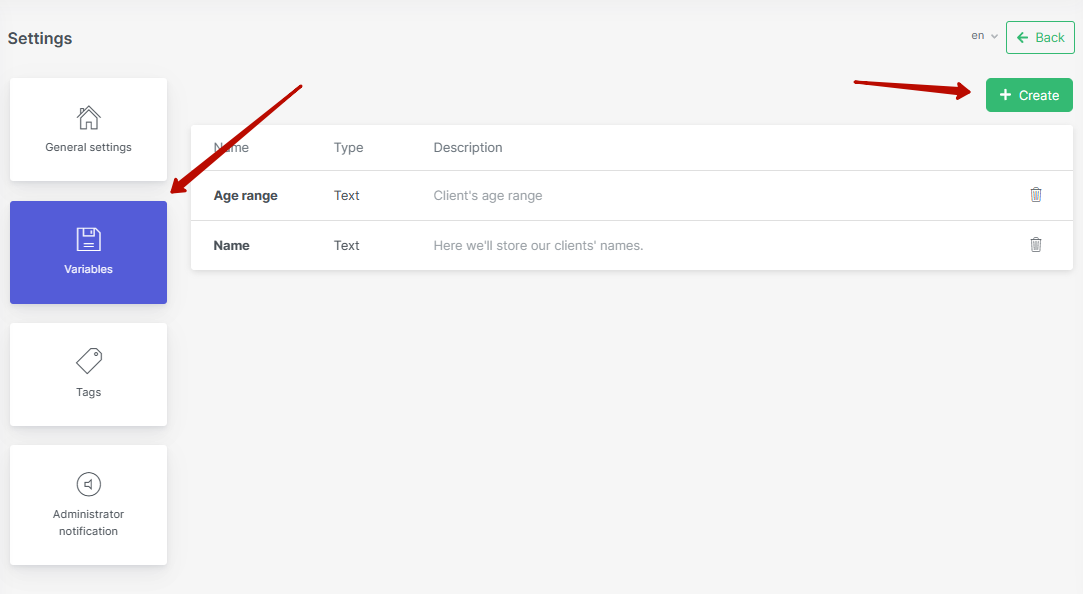
The WhatsApp chatbot will eventually ask questions and save customer responses, becoming a full-fledged quiz bot.
How to use a WhatsApp chatbot to send List Messages?
- Register and connect your WhatsApp Business API number.
- Go to Flow Builder and create a new script.
- From the left menu, select the "Choice option" block, add it.
- Spell out the answer choices.
- Build List messages into the bot script or designate it as the start message.
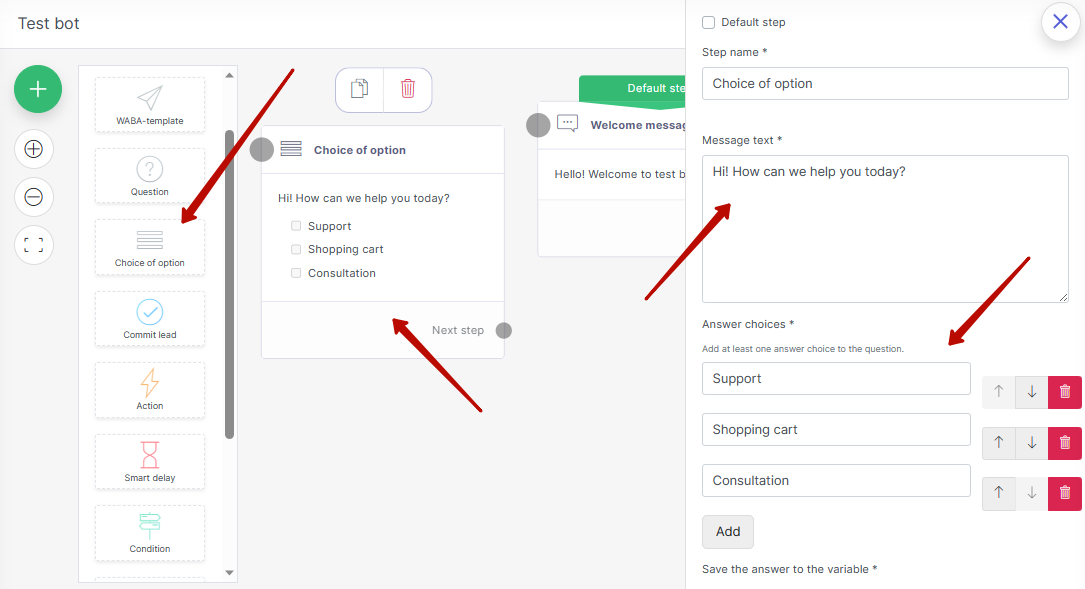
We cover more about interactive client interactions such as buttons and List Messages in this article: 1MSG.io — WhatsApp Buttons and List Messages Feature.

