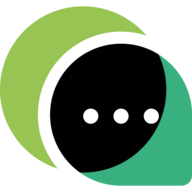Getting started with WhatsApp Business API
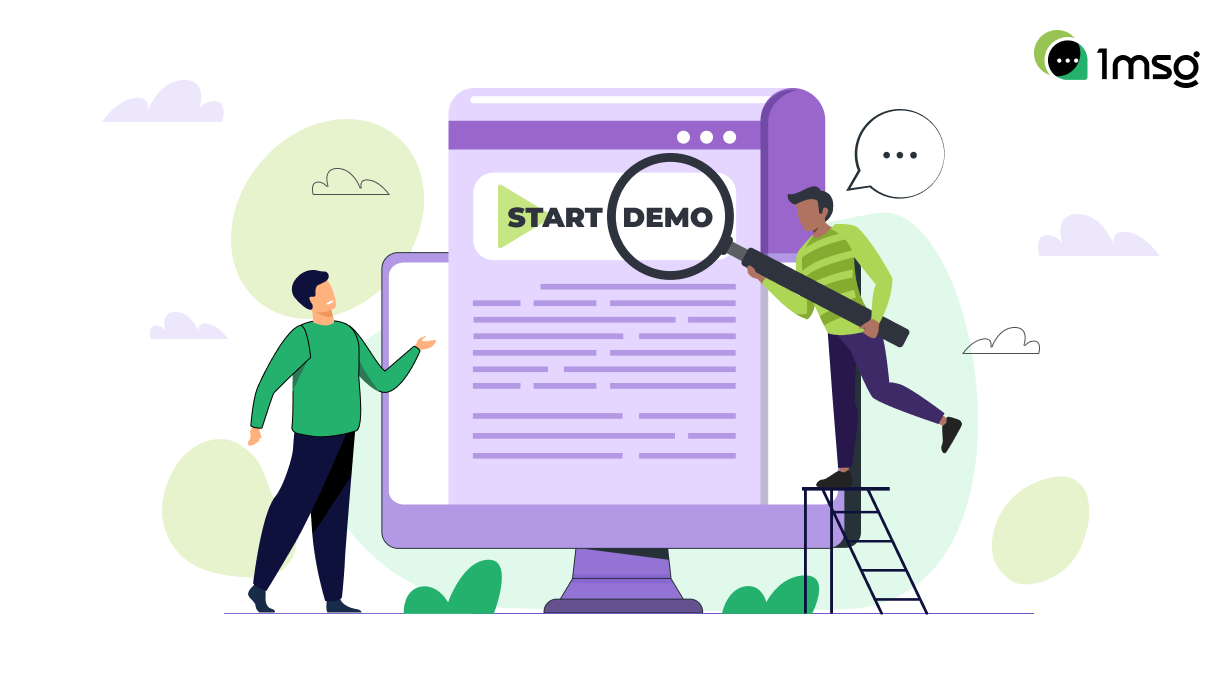
Welcome to the instructions on how to work with 1msg demo. Here we will briefly tell you how to effectively spend 7 days of demo period and check all the features of the service and WhatsApp Business API that you need.
Important. If you are looking for WhatsApp Business API to integrate with CRM systems or other solutions, then write to our support on the website. We will help you navigate and suggest partners that will connect your number with the most popular CRM and other services.
Let's start with the most important thing - the demo period does not give you full access to WABA features. In fact, you will only be able to send messages to your number - this is not enough for full business integration, but it is enough for you to check and make sure that all the features of the service work.
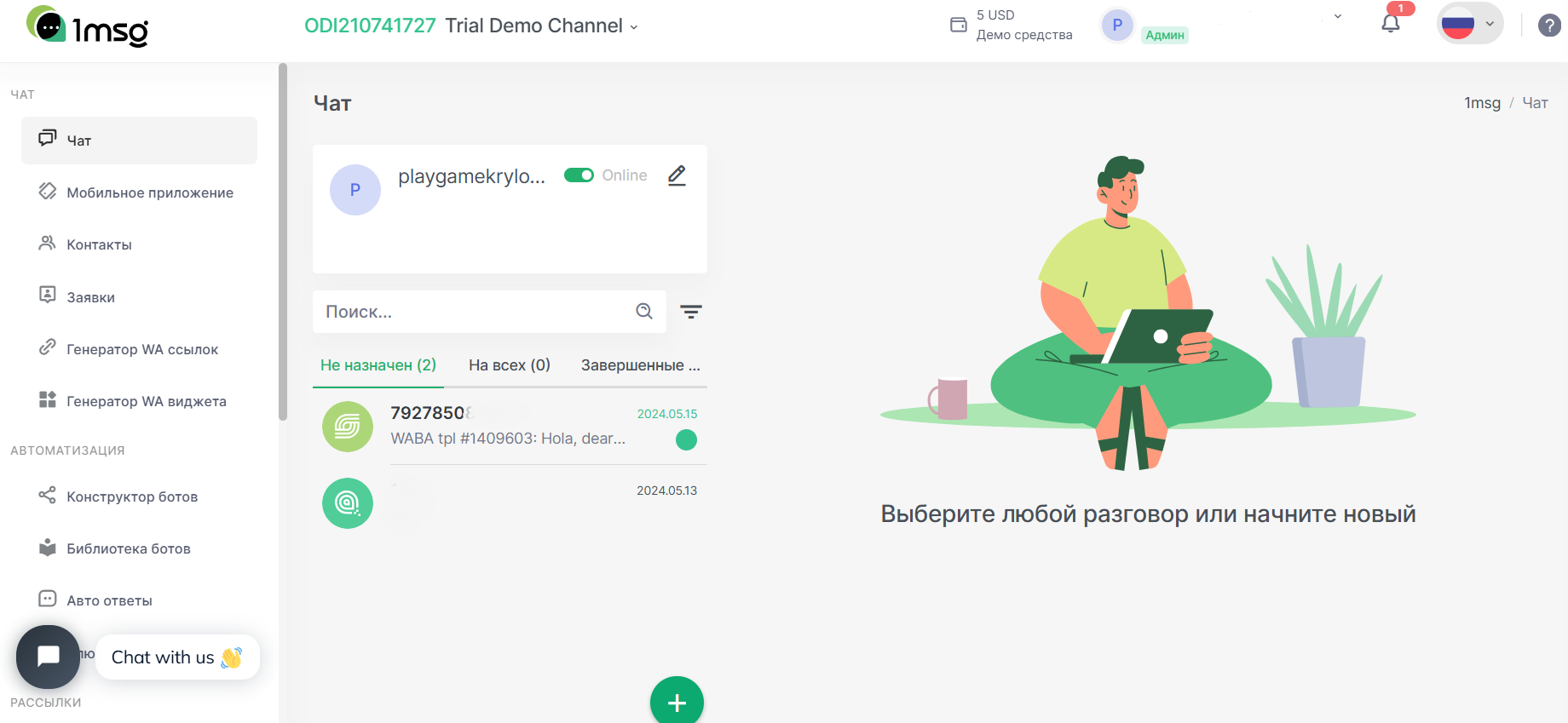
The 7-day demo period is activated from the moment you register on the site. At the very beginning you will be offered to choose between “Business” and “Programmer”. Don't worry, you won't lose any of the features of your personal account, it's only about its design, for example: business brings the functions of chat, chatbot and automatic responses to the upper levels of the bar-menu, while the programmer will first of all be shown the developer tools, for example like this:
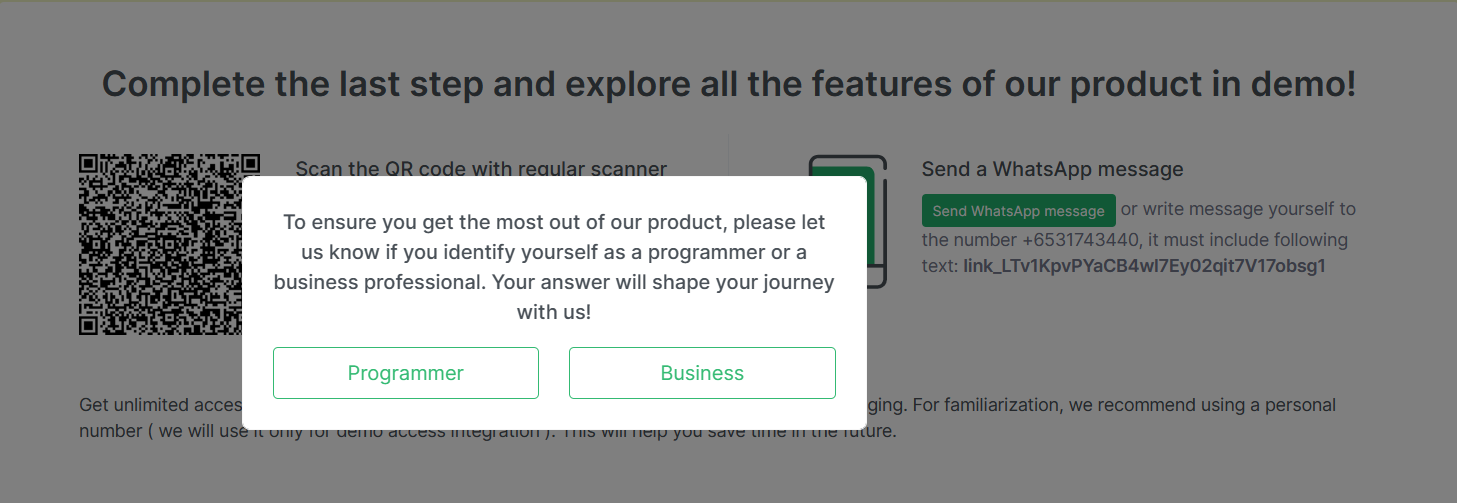
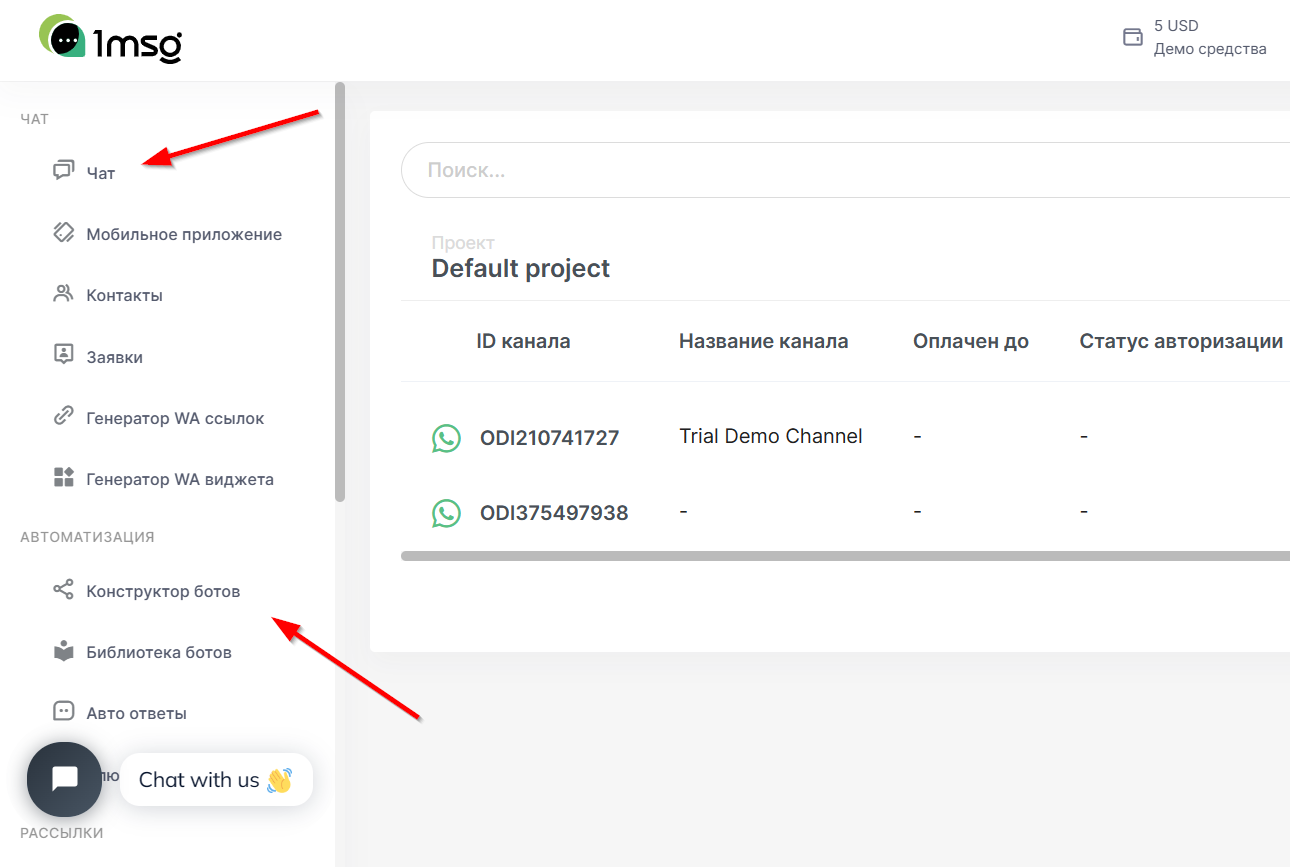
After selecting the settings of your personal account and specifying the data about your company, this stage can be skipped, you will be offered the opportunity to connect a phone number for the test, you can do it with the help of QR code or simply by clicking on the link. Choose the option convenient for you and 7 days of demo period are yours.
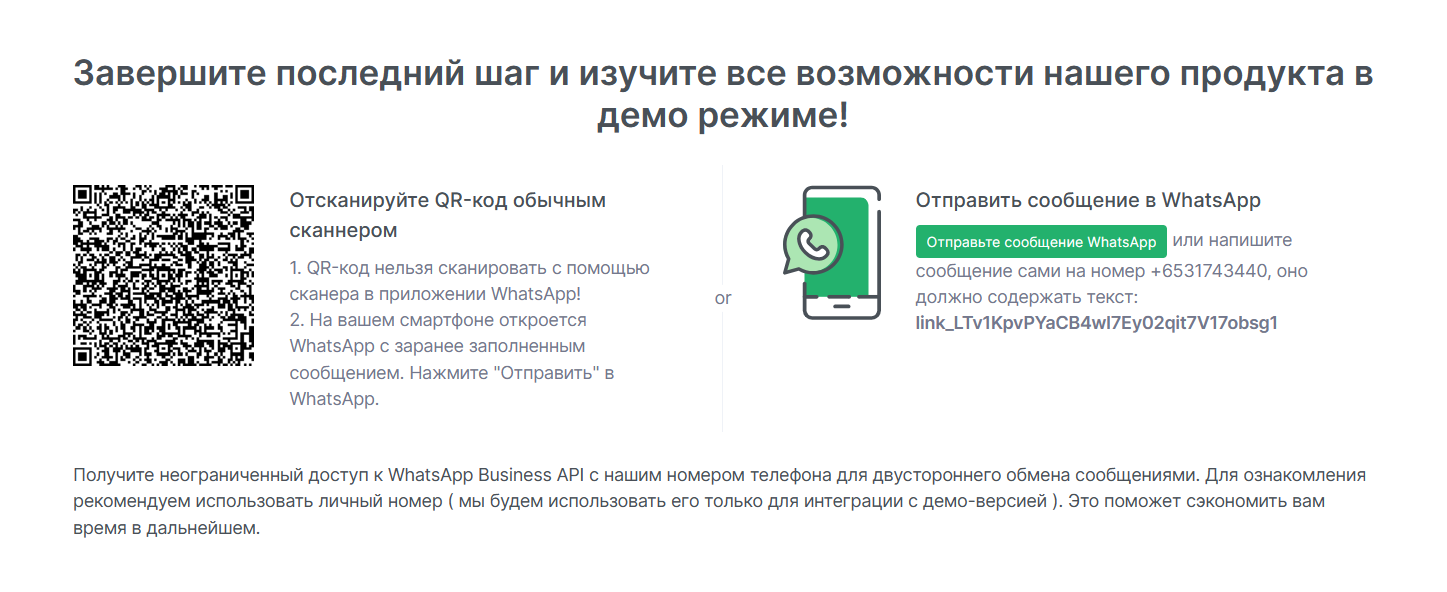
Now let's move on to the features of the service.
Shared team mailbox Chat
Or simply a chatbot to communicate with customers - an indispensable tool for any business.
As a reminder, when you fully connect the WhatsApp Business API number, you lose the ability to use the regular WhatsApp and WhatsApp Business apps, so you just need a solution that has built-in chat, or better yet, a mobile version of chat.
With the help of the chat box, you will be able to:
- Send messages
It is enough to write a message in the chat menu and send it. Incoming messages will also be displayed in the chat room.
- Edit messages
In the chat menu, you will be able to make text italicized, bold, or emphasize important things.
- Mark up
Leave notes when communicating with customers that will be visible only to you, other operators, but not to the customer. With the help of notes, you will not forget important nuances when communicating with the customer.
- Send files
With chat, you can send any type of file.
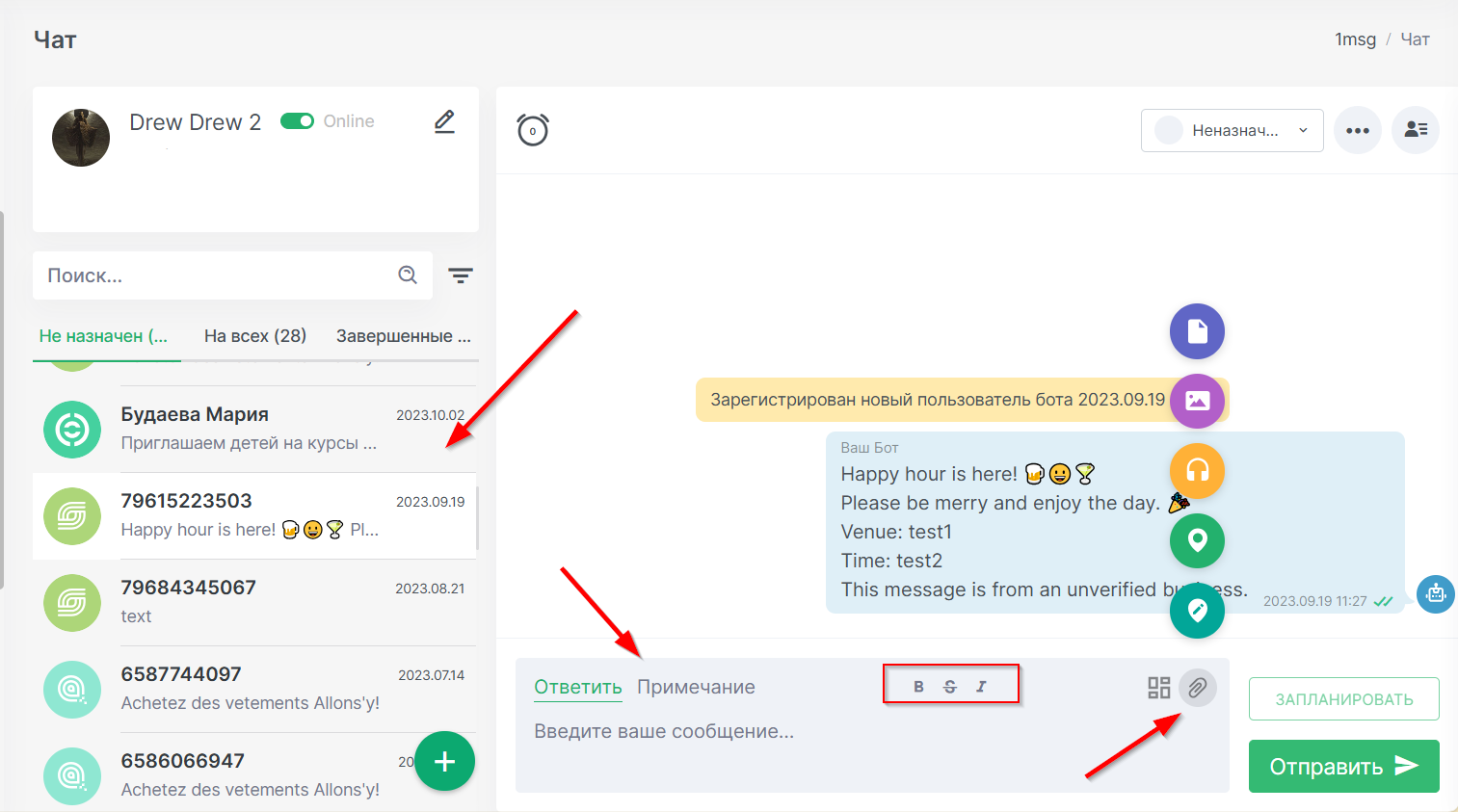
- Send template messages and initiate communication with users
In 1msg you can also create and edit templates to open a dialog with customers. You can do this in the main section with channels (numbers). While you are in the demo version you cannot create new templates, but you can send templates from our library in a test format.
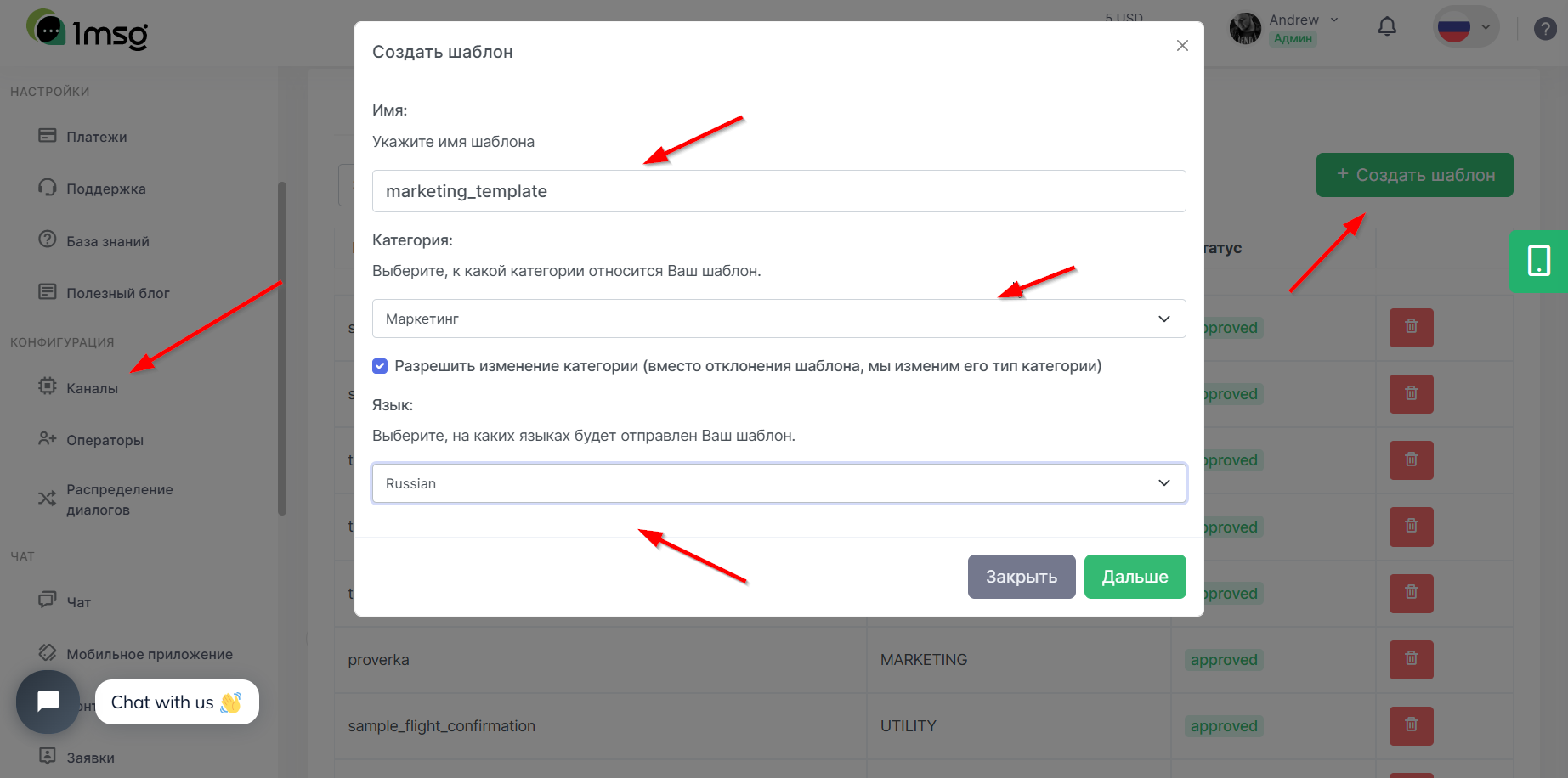
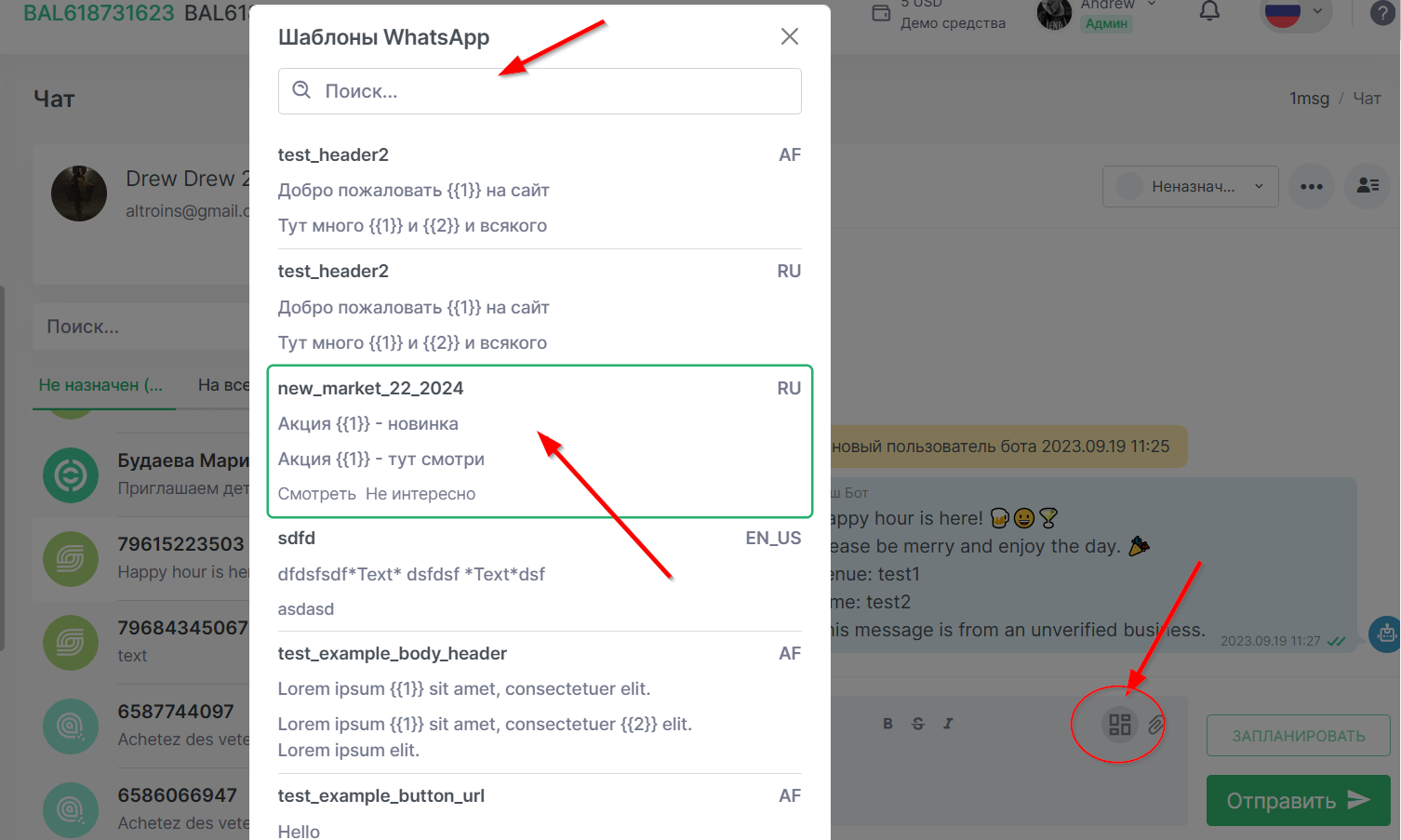
We would like to remind you that you should use template messages to initiate a dialog with clients, without them you will be able to start communication with a client only if the client writes to you first. You can read more about templates and dialog sessions here.
How do I connect an operator to the chat room?
You will be able to connect colleagues and employees to handle incoming chat requests. You can connect an unlimited number of employees and you do not need to pay extra for each new operator. To connect a new employee, go to the “Operators” section and invite an employee by sending an invitation to his/her e-mail.
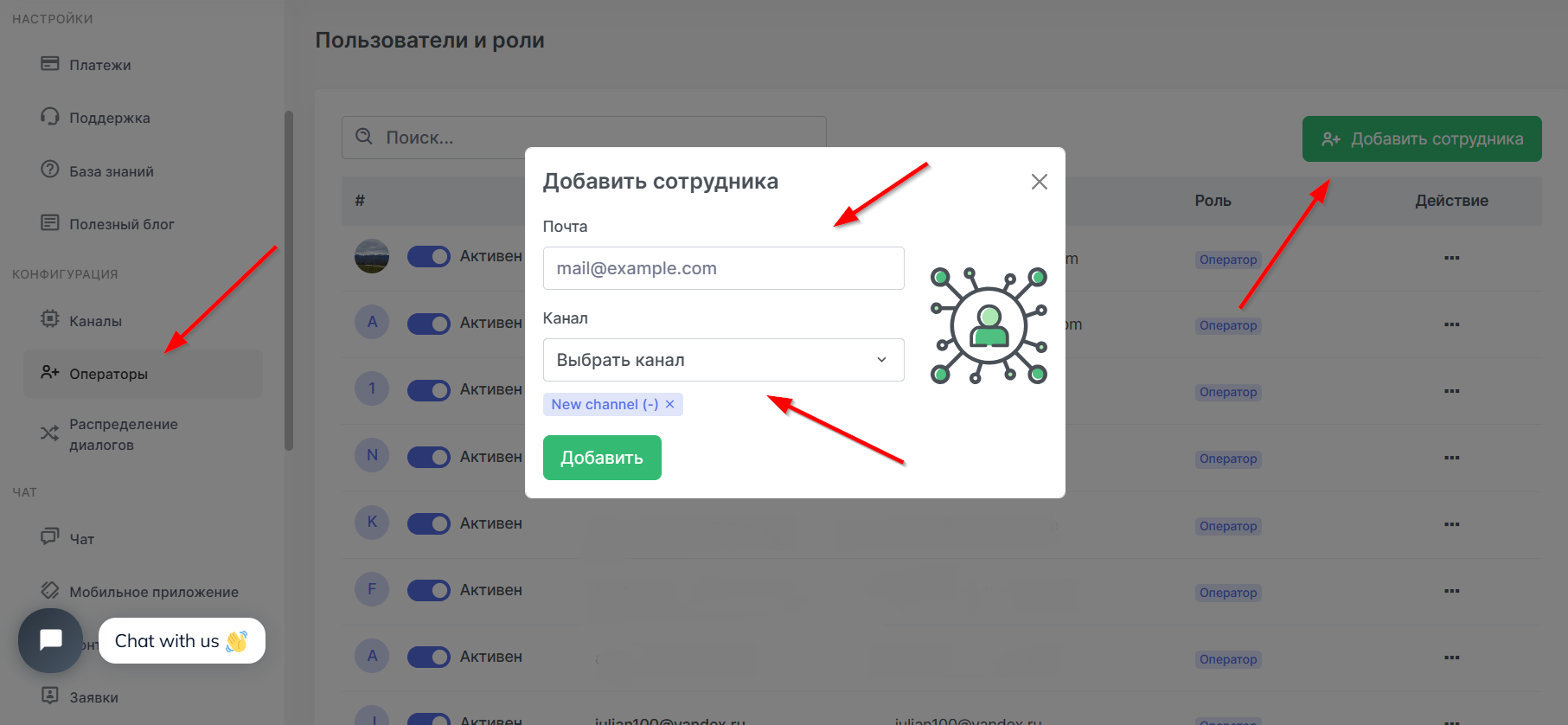
The operator will be limited in the ability to make changes to the personal cabinet: he will not be able to edit channel settings, connect new numbers, invoice or unsubscribe, but will be able to work in chat and communicate with customers.
You'll also be able to set up automatic distribution of incoming requests to agents or a chatbot using chat capabilities, more on that here.
WhatsApp Chatbot and automation
Let's talk about another indispensable tool for businesses - WhatsApp chatbots, well, or other inbox automation.
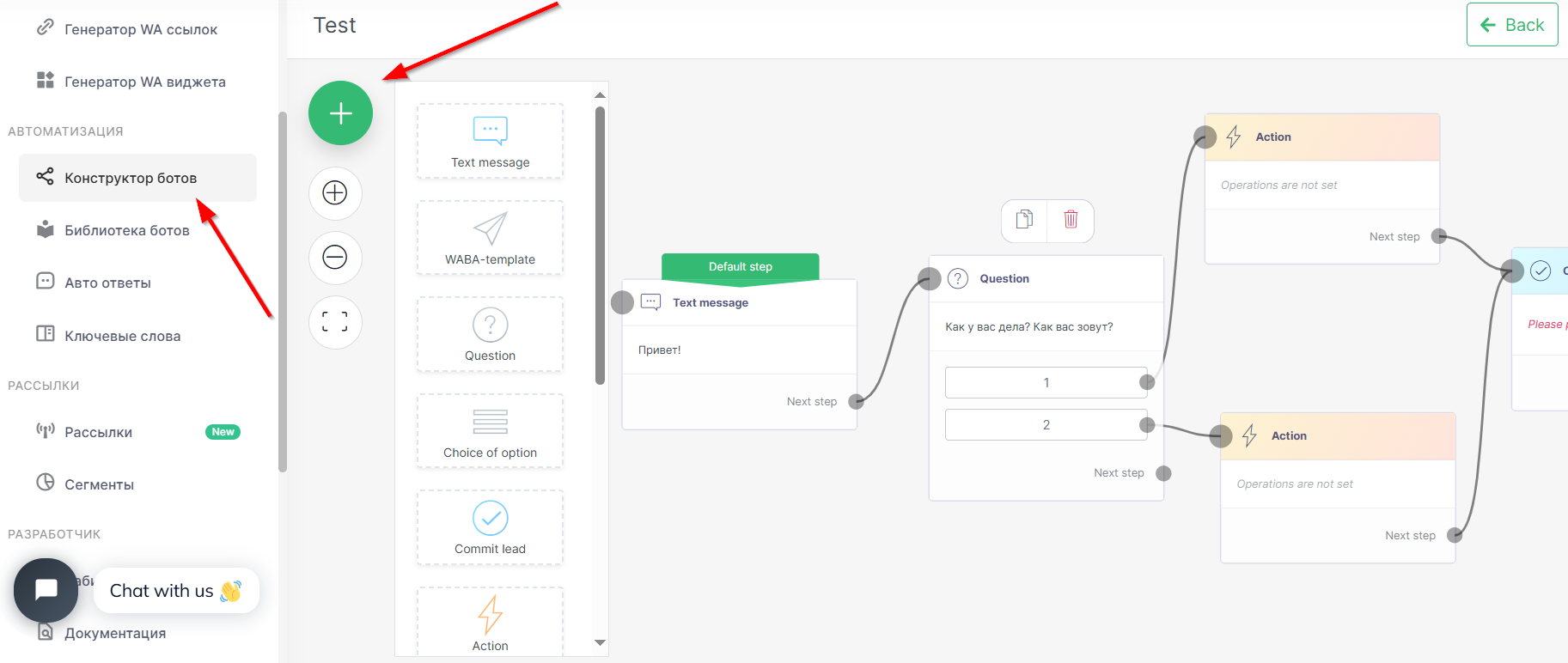
You will be able to create your own chatbot to handle customer requests with 1msg chatbot builder. The possibilities of chatbots are quite wide, we talked about them here:
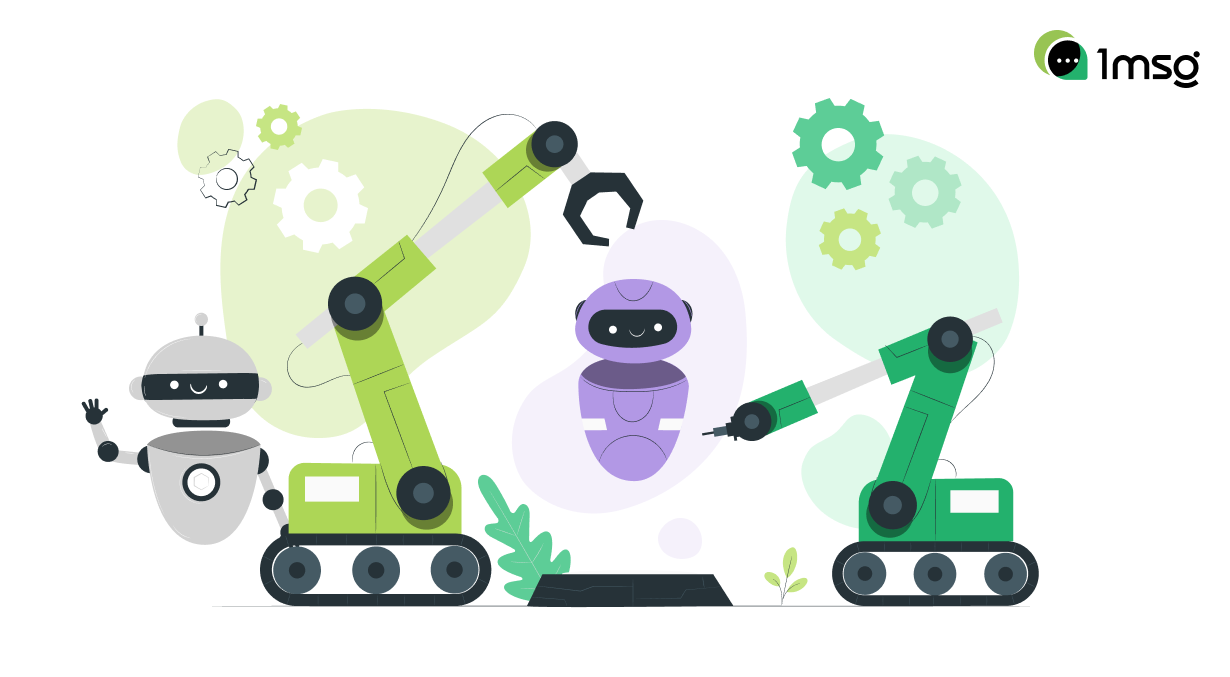
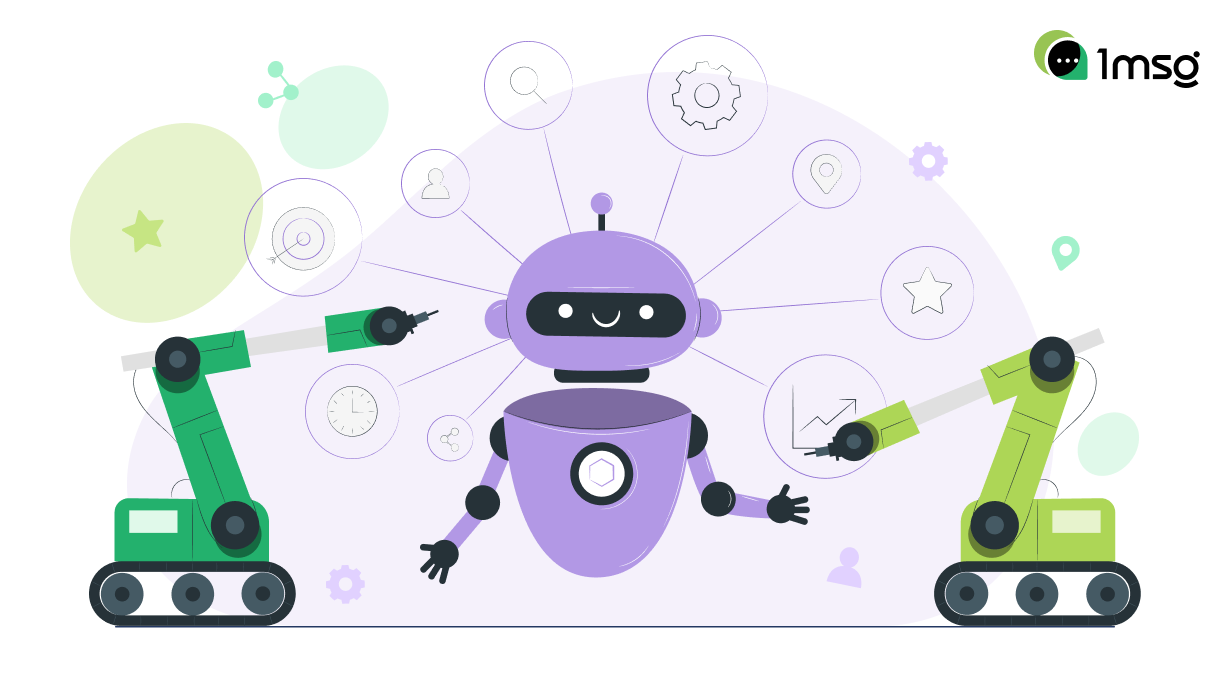
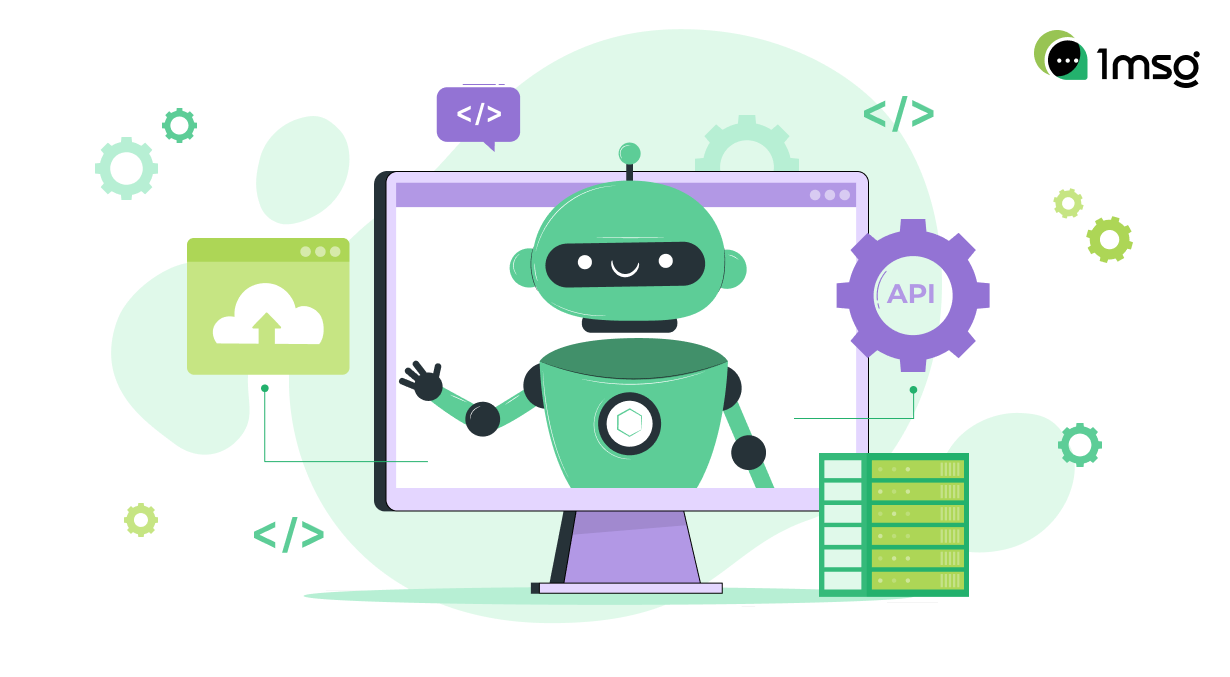
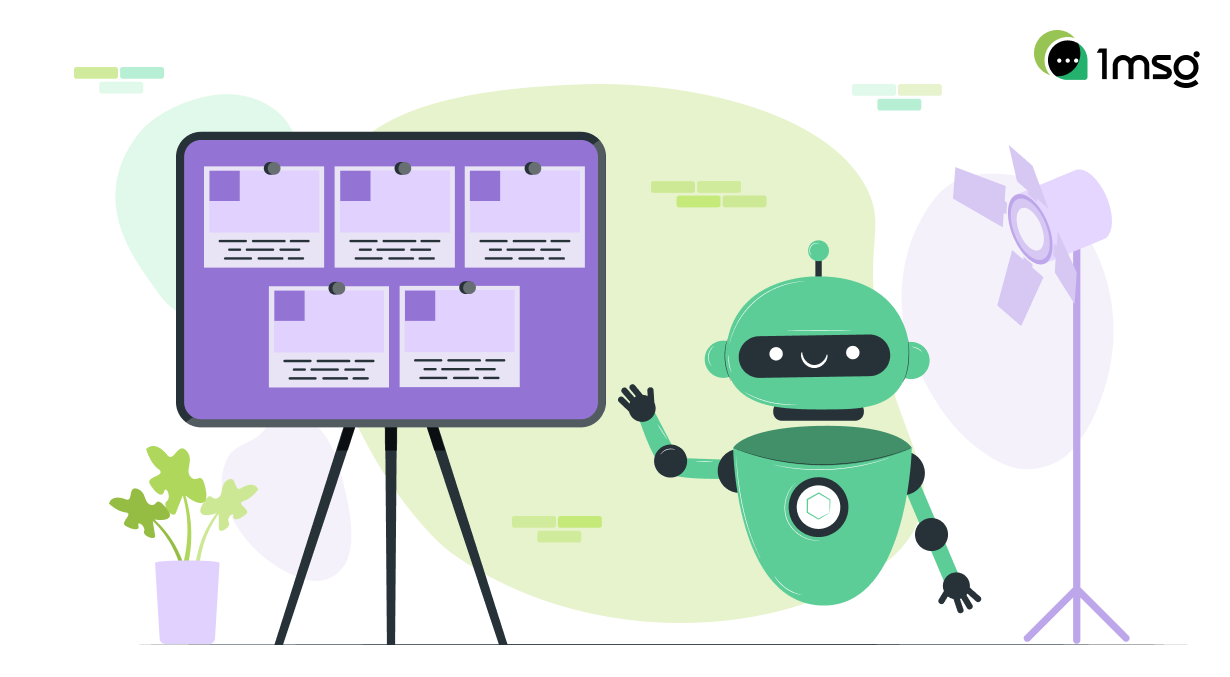
Activate the chatbot through the main menu of the chatbot builder, to do so:
- Create a new script or use one of the pre-built chatbots from our library.
- Edit the bot script using the visual builder blocks.
- Make the script the main one, so that this script will start processing incoming requests.
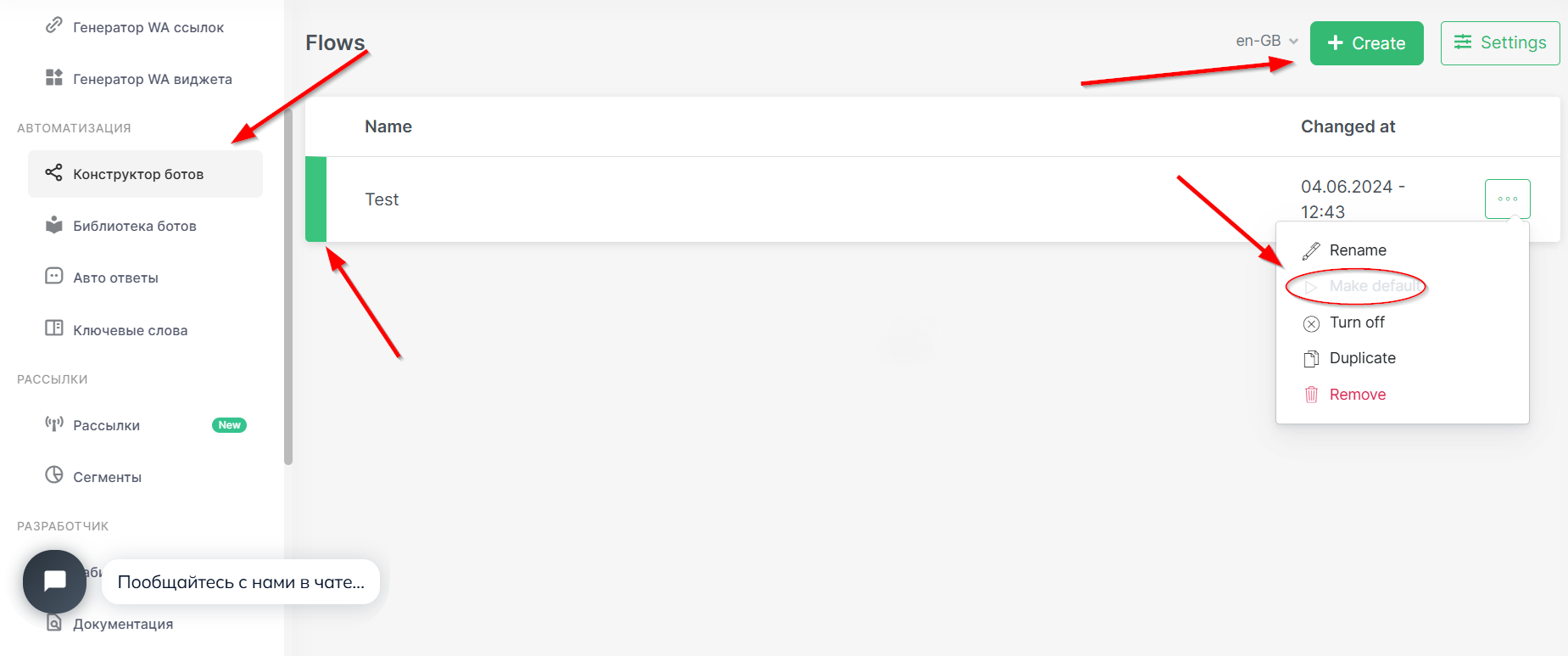
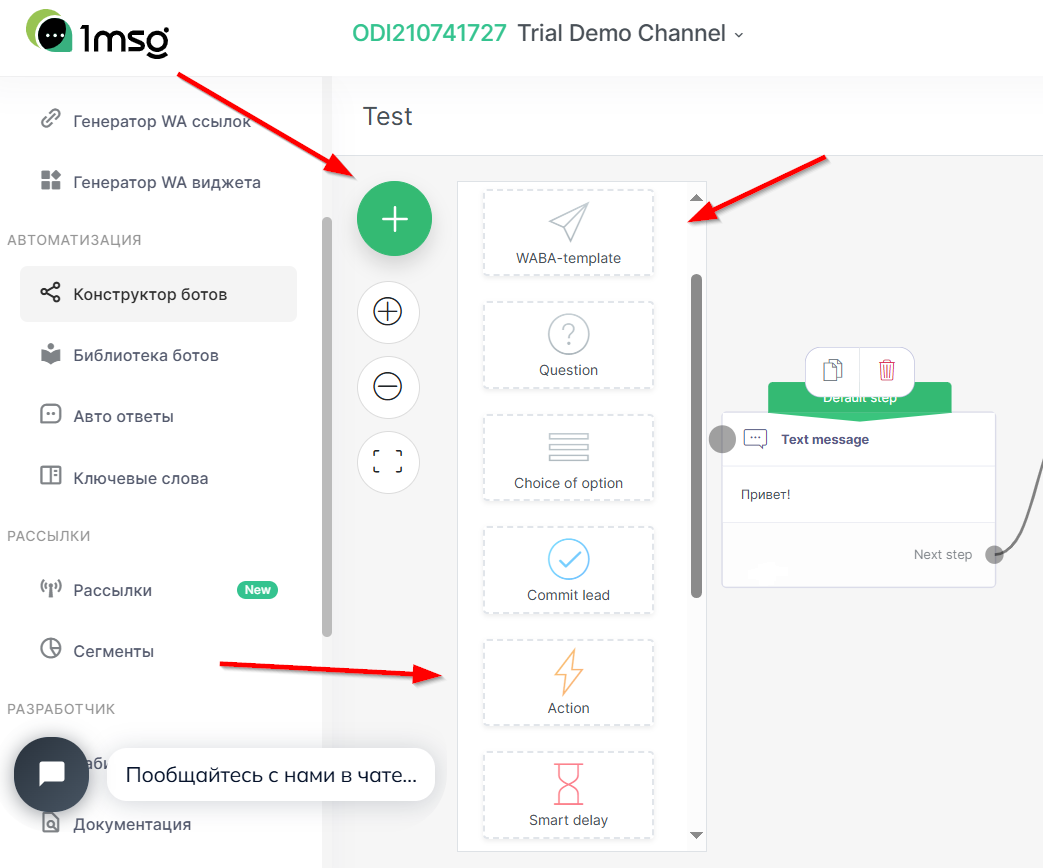
Now you can send a message to yourself and watch how the bot will handle the incoming request. If you want to try other scenarios, all you have to do is switch the bot's script via chat.
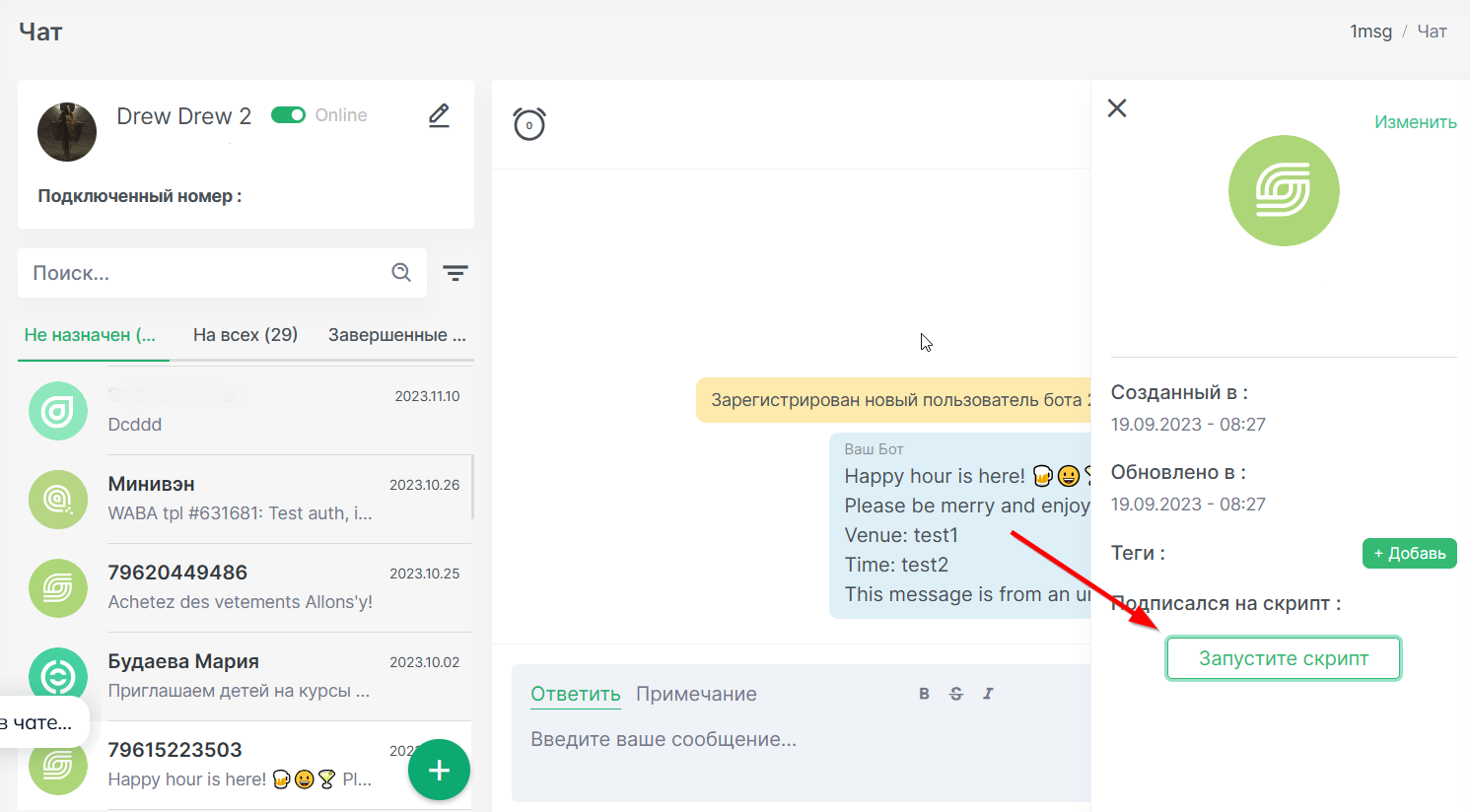
If you want the bot to write to you first, don't forget to run the WABA template first. The bot won't be able to start a dialog with the client if it doesn't open it with a template message, and after that launch the bot on the desired number.
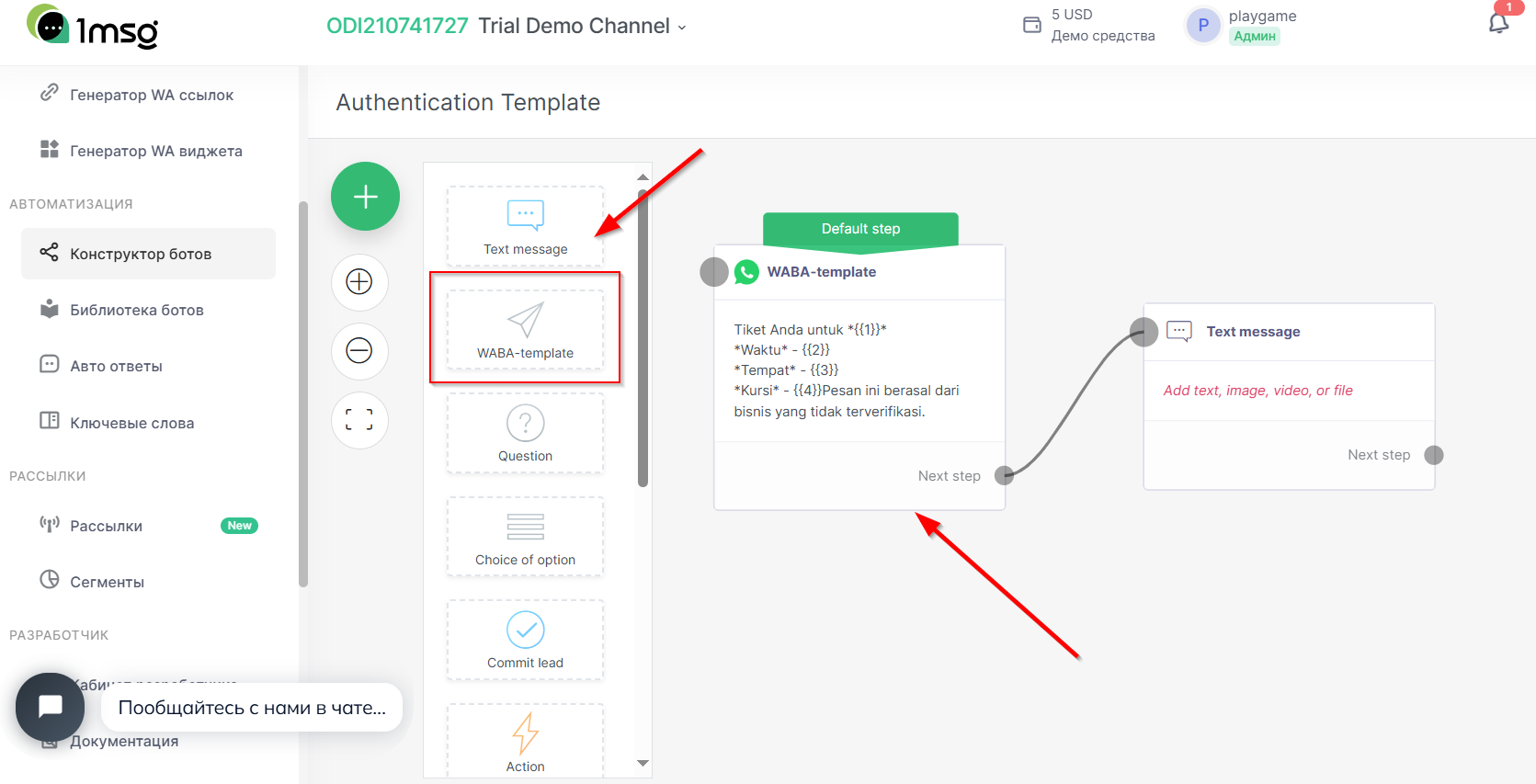
If you're looking for a simpler automation solution, go for automated responses. They are fairly easy to customize, just select the auto-response option you want and edit the content.
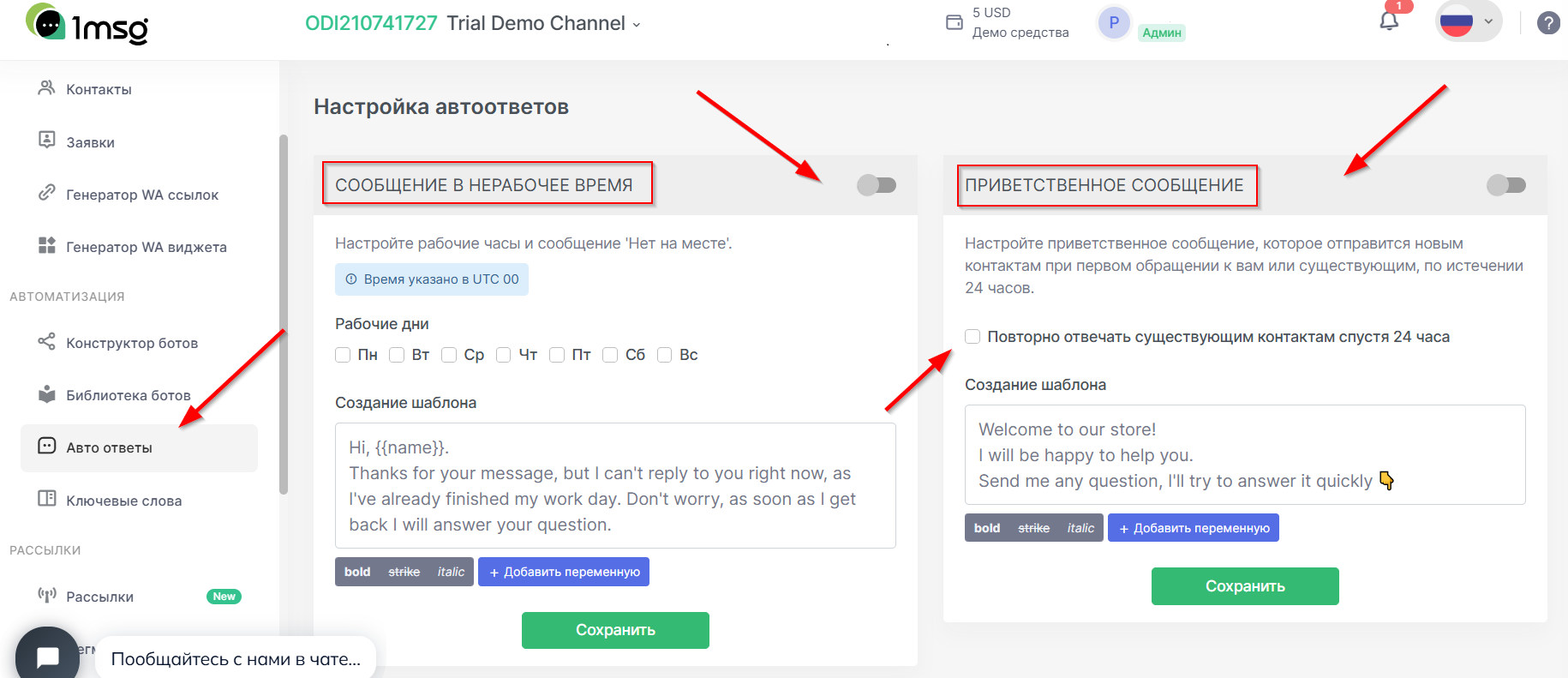
Bulk mailings in WhatsApp
The top 3 most popular WhatsApp solutions definitely include WhatsApp newsletters.Now, you won't be able to send more than one message to your number, but that won't stop you from learning how you can create these newsletters in 1msg.
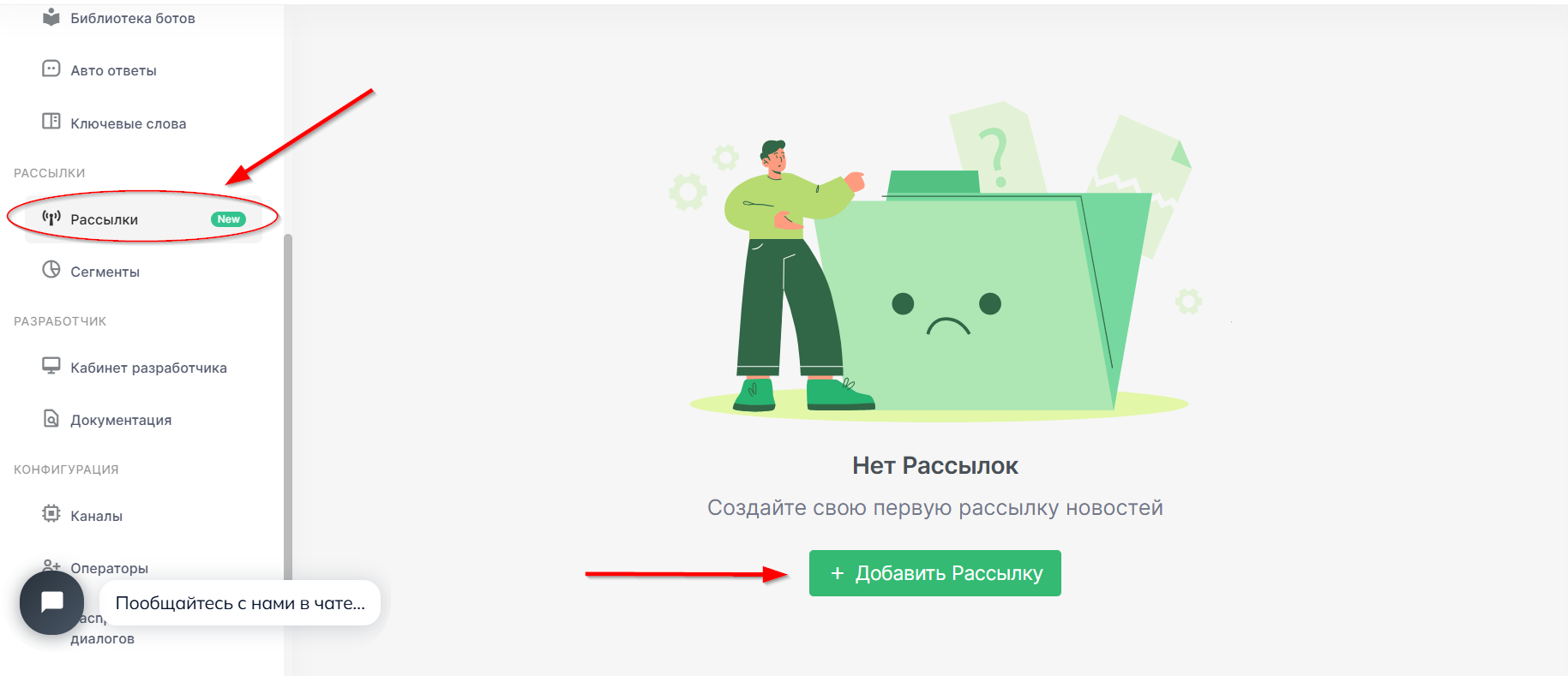
In the “Newsletters” section, create a new one. Give it a name, select your channel, in this case it will be a demo channel, then create a segment for the mailing - for now the segment can only be your number. Choose a template and send the newsletter. We have described the process of creating a newsletter in great detail here:
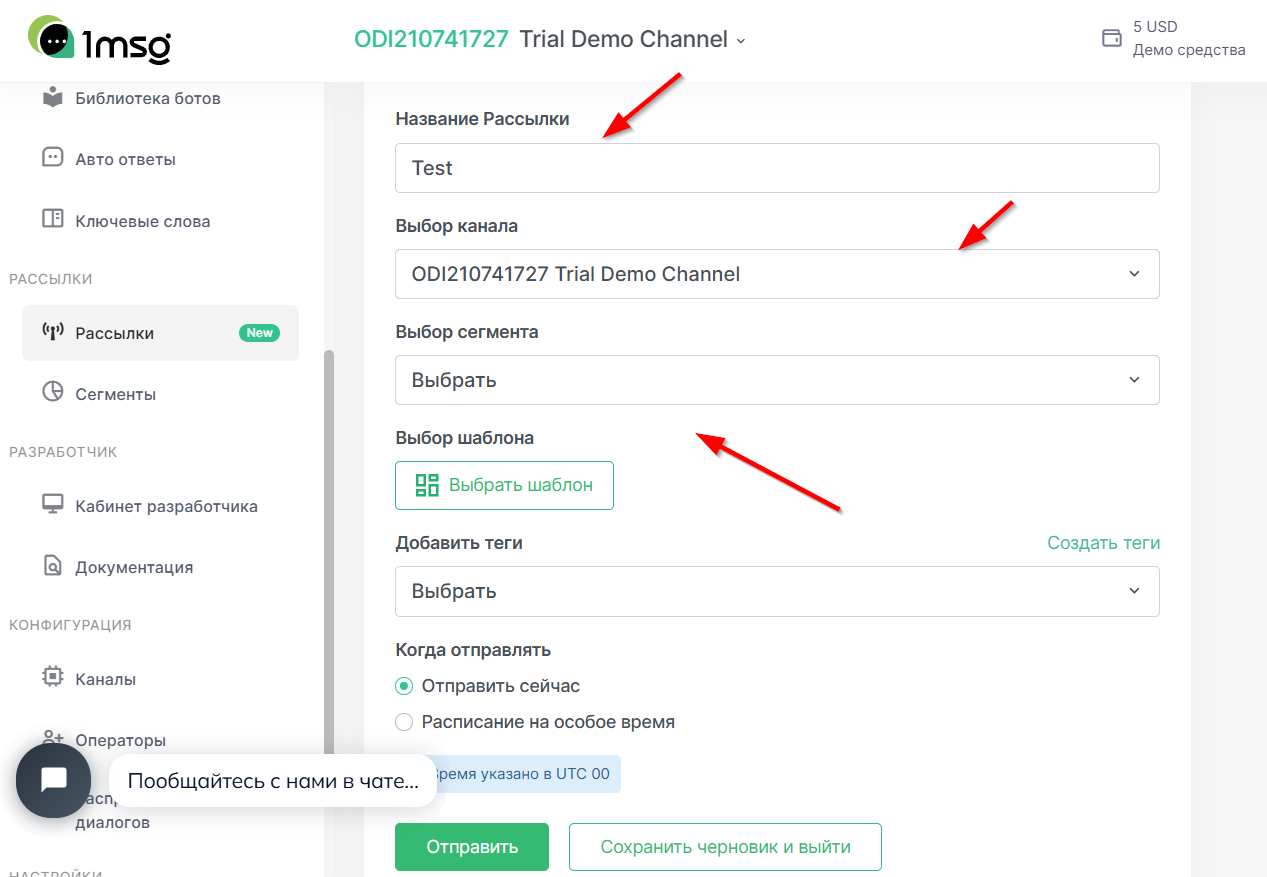
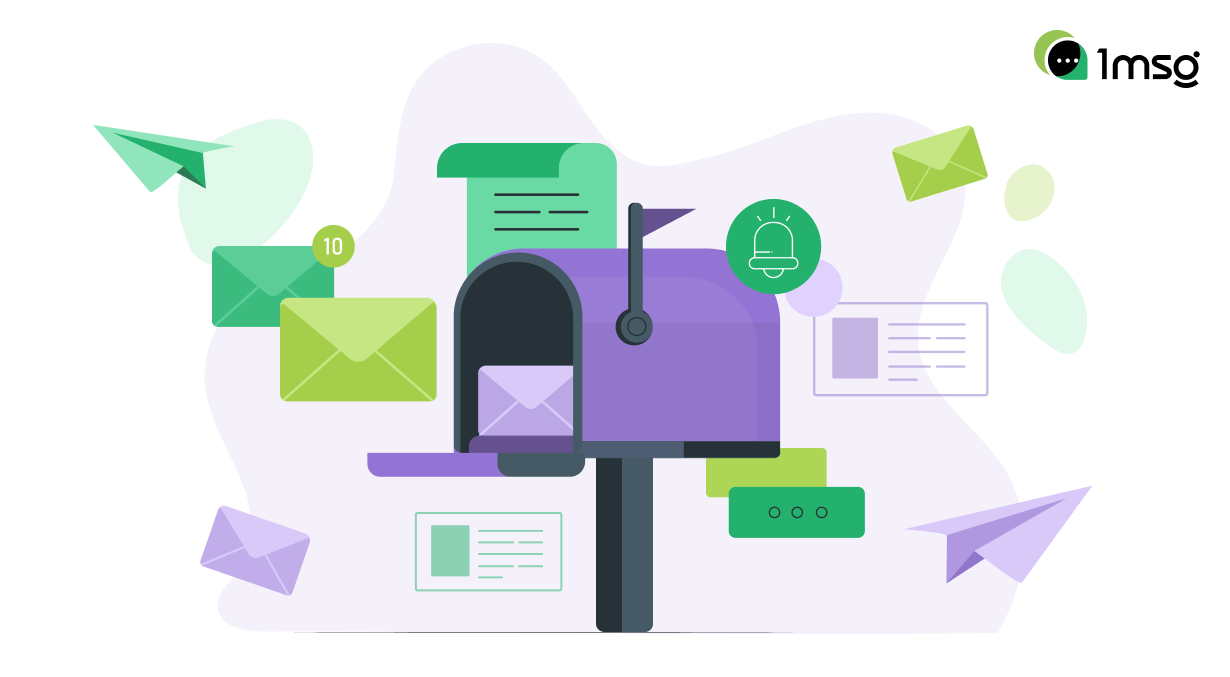
Now you know enough to test the features of the service and see if it suits you, but don't forget that you can always write to us in the chat on the site if you have any questions. Have a good test!